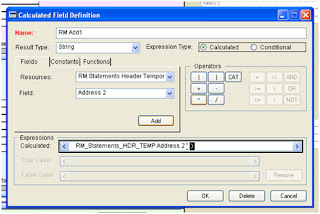The National Computing Centre (NCC) is the single largest corporate membership body in the UK IT sector and promotes the effective deployment of IT to maximise the competitiveness of its members' business, serving the corporate, vendor and government communities. You may already be familiar with its IT & business information website, the Evaluation Centre (http://www.evaluationcentre.com/ ) and its magazine, Conspectus (http://www.conspectus.com/ ). They publish advice and information on a range of subjects.
I have now been asked by the NCC to write a series of articles for their expert views section of the evaluation centre website, in the role of their resident Accounting & Financial reporting Software expert (don’t worry it’s not a new job I am still at Touchstone resolving GP issues).
The first Article is now up on the site and deals with the forthcoming iXBRL requirement for HMRC within the UK. You do need to sign up to read it but it is free.
The below link will take you straight to the Expert view articles:
http://www.evaluationcentre.com/accounting_software_financial_reporting_software/strategy/expert_view.go
I would also like to take this opportunity to wish you all a Merry Christmas and a happy new year
Wednesday, 22 December 2010
Thursday, 16 December 2010
Dynamics GP 12 tips of Christmas
On the first day of Christmas my true love gave to me a brand new Financial Year
Tools> setup > company > Financial periods
In the year box enter your new year, check the first and last days, add the number of periods you require then select calculate, then ok , and voila you have a new year.
On the Second day of Christmas my true love gave to me A smartlist to check my account posting types.
Open smartlists goto financial and accounts. You will notice posting type is brought in by default. You can now set up search criteria based on your account structure to return accounts within the balance sheet range that do not have a posting type of balance sheet. In this way you can check the account posting types before yearend , the number one cause of year end issues being an incorrect posting type.
http://intouchdynamicsgp.blogspot.com/2009/09/no-1-cause-of-year-end-issues.html
On the third day of Christmas my true love gave to me a link to the online manuals ( so I could do her job while she was off living it up over the festive period)
Help> printable manuals
Here you will find manuals for most modules with instructions on how to complete most processes on the system.
On the fourth day of Christmas my true love gave to me advice on how to change to 20% tax in January.
See the below blog article for instructions
http://intouchdynamicsgp.blogspot.com/2010/09/all-change-on-20-tax-again-january-2011.html
On the fifth day of Christmas my true love gave to me a full backup before my Year end
Once you hit that process button for year end there is no undo, so you need to make sure you have a full backup before hand (just in case)
http://intouchdynamicsgp.blogspot.com/2009/09/what-should-i-back-up.html
On the sixth day of Christmas my true love gave to me a hard copy of my year end report.
There are no reprint options for the year end reports so , always print a hard copy or print to file, either way make sure you retain a copy.
http://intouchdynamicsgp.blogspot.com/2010/03/year-end-comes-before-2010-year-end.html
On the seventh day of Christmas my true love gave to me a customer list extracted from smartlist to send seasonal greetings (via a word mail merge).
Smartlists
Goto sales and customer addresses
Here you can output a list of your customer addresses to excel, once in excel this could be used to provide envelope addresses or contact details in a word mail merge document to send seasons greetings to all your customers.
On the eight day of Christmas my true love gave to me strict instructions not use GP (During or immediately after the office party whilst possibly under the influence)
Nuff said, don’t drink and post journals.
On the ninth day of Christmas my true love gave to me the support debugging tool (to change company background colours to something festive)
This is a great tool and on a serious note with the new floating GP windows its often difficult to tell which company your in if you have multiple companies open at a time on one machine. So why not colour code them , could save a lot of trouble with miss posted journals etc.
http://blogs.msdn.com/b/developingfordynamicsgp/archive/2009/08/07/support-debugging-tool.aspx
On the tenth day of Christmas my true love sent to me a budget for a Dynamics GP2010 upgrade (because its worth it).
Everyone should be asking Santa for this.
On the eleventh day of Christmas my true love gave to me a free download of Power pivot
For those that don’t know this is an incredibly powerful free add in to excel 2010, when combined with the other excel functionality in Dynamics GP this becomes a must have.
http://powerpivot.com/download.aspx
http://powerpivot.com/index.aspx
On the twelfth day of Christmas my true love gave to me a link to the Microsoft partner network festive game (to keep the IT dept interested, so they don’t decide to upgrade the network over the festive period without checking for compatibility with Dynamics GP first).
You laugh , it has happened to us two years on the trot on the helpdesk, sheepish calls from clients who suddenly find issues with frx and other functionality because IT decided to use the quite time to upgrade operating systems or servers and did not check for compatibility first. Please, please, please, please, check with your helpdesk before updating operating systems.
http://festivegame.cloudapp.net/?CR_CC=200018091
Merry Christmas
Tools> setup > company > Financial periods
In the year box enter your new year, check the first and last days, add the number of periods you require then select calculate, then ok , and voila you have a new year.
On the Second day of Christmas my true love gave to me A smartlist to check my account posting types.
Open smartlists goto financial and accounts. You will notice posting type is brought in by default. You can now set up search criteria based on your account structure to return accounts within the balance sheet range that do not have a posting type of balance sheet. In this way you can check the account posting types before yearend , the number one cause of year end issues being an incorrect posting type.
http://intouchdynamicsgp.blogspot.com/2009/09/no-1-cause-of-year-end-issues.html
On the third day of Christmas my true love gave to me a link to the online manuals ( so I could do her job while she was off living it up over the festive period)
Help> printable manuals
Here you will find manuals for most modules with instructions on how to complete most processes on the system.
On the fourth day of Christmas my true love gave to me advice on how to change to 20% tax in January.
See the below blog article for instructions
http://intouchdynamicsgp.blogspot.com/2010/09/all-change-on-20-tax-again-january-2011.html
On the fifth day of Christmas my true love gave to me a full backup before my Year end
Once you hit that process button for year end there is no undo, so you need to make sure you have a full backup before hand (just in case)
http://intouchdynamicsgp.blogspot.com/2009/09/what-should-i-back-up.html
On the sixth day of Christmas my true love gave to me a hard copy of my year end report.
There are no reprint options for the year end reports so , always print a hard copy or print to file, either way make sure you retain a copy.
http://intouchdynamicsgp.blogspot.com/2010/03/year-end-comes-before-2010-year-end.html
On the seventh day of Christmas my true love gave to me a customer list extracted from smartlist to send seasonal greetings (via a word mail merge).
Smartlists
Goto sales and customer addresses
Here you can output a list of your customer addresses to excel, once in excel this could be used to provide envelope addresses or contact details in a word mail merge document to send seasons greetings to all your customers.
On the eight day of Christmas my true love gave to me strict instructions not use GP (During or immediately after the office party whilst possibly under the influence)
Nuff said, don’t drink and post journals.
On the ninth day of Christmas my true love gave to me the support debugging tool (to change company background colours to something festive)
This is a great tool and on a serious note with the new floating GP windows its often difficult to tell which company your in if you have multiple companies open at a time on one machine. So why not colour code them , could save a lot of trouble with miss posted journals etc.
http://blogs.msdn.com/b/developingfordynamicsgp/archive/2009/08/07/support-debugging-tool.aspx
On the tenth day of Christmas my true love sent to me a budget for a Dynamics GP2010 upgrade (because its worth it).
Everyone should be asking Santa for this.
On the eleventh day of Christmas my true love gave to me a free download of Power pivot
For those that don’t know this is an incredibly powerful free add in to excel 2010, when combined with the other excel functionality in Dynamics GP this becomes a must have.
http://powerpivot.com/download.aspx
http://powerpivot.com/index.aspx
On the twelfth day of Christmas my true love gave to me a link to the Microsoft partner network festive game (to keep the IT dept interested, so they don’t decide to upgrade the network over the festive period without checking for compatibility with Dynamics GP first).
You laugh , it has happened to us two years on the trot on the helpdesk, sheepish calls from clients who suddenly find issues with frx and other functionality because IT decided to use the quite time to upgrade operating systems or servers and did not check for compatibility first. Please, please, please, please, check with your helpdesk before updating operating systems.
http://festivegame.cloudapp.net/?CR_CC=200018091
Merry Christmas
Wednesday, 1 December 2010
Forecaster 7 and the amazing expanding Z_RAW table
It’s been a while since I blogged simply because we are so busy at the moment. GP2010 is flying off the shelves in a very satisfactory way.
An odd issue with Forecaster 7 came to light the other day so I thought it best to set aside some time to create an article.
It all centres on the Z_RAW sql table which holds the data against cost code and account by period. The issue is caused by the way the data is stored. Every time you create a new period in forecaster it creates a new column against that cost code/account combination in the Z_RAW table.
Now because data is held against period, if you want to run previous input sets and reports as well as current ones you are going to need to keep creating new periods rather than re using the same ones.
So if you have 12 periods (Not unusual) and you want to do Quarterly Forecasts you will need to create 4 sets of the 4 periods which works out at 48 separate periods , so that is 48 extra columns added to the Z_RAW table.
There is a 1024 column limit on a non wide SQL table and a 1000 column limit when using replication. So using the above example it is going to take you 20 years till you reach the limit of the SQL table (That’s not so bad, I hear you cry). Well we have several clients who like to report on a weekly period structure, so the standard structure is 52 periods and if using the quarterly format that’s 208 extra periods a year. This means you reach the table limits in 4 and half years. If you throw in a 12 period frame work as well you reach that limit in just under 4 years.
The long and the short of it is, it’s not an issue if you know about it in advance as you can plan ahead and remove old data but if you don’t know about it, it could catch you out.
Forewarned is forearmed with forecaster.
An odd issue with Forecaster 7 came to light the other day so I thought it best to set aside some time to create an article.
It all centres on the Z_RAW sql table which holds the data against cost code and account by period. The issue is caused by the way the data is stored. Every time you create a new period in forecaster it creates a new column against that cost code/account combination in the Z_RAW table.
Now because data is held against period, if you want to run previous input sets and reports as well as current ones you are going to need to keep creating new periods rather than re using the same ones.
So if you have 12 periods (Not unusual) and you want to do Quarterly Forecasts you will need to create 4 sets of the 4 periods which works out at 48 separate periods , so that is 48 extra columns added to the Z_RAW table.
There is a 1024 column limit on a non wide SQL table and a 1000 column limit when using replication. So using the above example it is going to take you 20 years till you reach the limit of the SQL table (That’s not so bad, I hear you cry). Well we have several clients who like to report on a weekly period structure, so the standard structure is 52 periods and if using the quarterly format that’s 208 extra periods a year. This means you reach the table limits in 4 and half years. If you throw in a 12 period frame work as well you reach that limit in just under 4 years.
The long and the short of it is, it’s not an issue if you know about it in advance as you can plan ahead and remove old data but if you don’t know about it, it could catch you out.
Forewarned is forearmed with forecaster.
Thursday, 21 October 2010
Dynamics GP Fully applied payments stuck in Open
I was on the Microsoft forums recently helping to resolve the above issue for a partner in the UK. Ordinarily fully applied payables documents automatically move to history, however every now and then they don’t and they need a little nudge.
During the course of this forum post the standard process for forcing this move did not work and Jon (another Touchstone consultant) was able to offer other alternatives and I was also able to dig out an old script from our sql archives from version 6 days (may need the odd tweak for 2010).
As such a wealth of advice came out I thought it was worth documenting hear.
Standard Process;
The standard process is to rebuild the PM master keys (Delete PM00400) and the run checklinks on the payables transaction and transaction history logical groups to rebuild the PM00400 table. It is worth noting that you can lose some drill down ability doing this. Make sure you do a back up first.
This should do the job 9 times out of 10.
Remittance process:
Jon (Our Tame Dex Developer) has discovered that in some cases the transactions do not move if you have records in the PM20100 and they have a KEYSOURC of REMITTANCE. The assumption is that checklinks wont move them until the remittance is printed.
Jon has found that if you delete the records from the PM20100 and then run the standard process the records move.
The Move routine:
Jon has also found that you can run the move routine indervidually with the following SQL code.
declare @FuncCurr varchar(15)
declare @ErrorState int
select @FuncCurr = FUNLCURR from MC40000
create table #CNTRLNUMTEMP
(
CNTRLNUM VARCHAR(21) NOT NULL,
DOCTYPE SMALLINT NOT NULL,
VENDORID VARCHAR(15) NOT NULL
)
exec pmclmovefullyapplied
'sa', @FuncCurr, 'PM_Transaction_OPEN', '%1', @ErrorState output
select * from SY03400
delete SY03400
SQL Script to move open to history:
If all of this fails i have in my archive a SQL script to move open to History. This was written for version 6 originally so may need some tweaking for 2010.
/*
** Procedure Name: PM move open to history for R6
**
** Description:
**
** Script is for R6 PM transactions that show fully applied and are still in the open table.
**
** Important:
** There are numerous places where the Voucher Number, Document Type, Control Number, or Vendor ID
** must be provided. To find these locations do a search on 00000000000000001. Replace 00000000000000001
** with the voucher number you want to move to history.
** Also do a search on '??????????' and replace this with the Vendor Id of the voucher.
** If the invoice needs to be moved then change DOCTYPE to 1 and CTRLTYP to 0.
** If the payment needs to be moved then change DOCTYPE to 6 and CTRLTYP to 1.
** For the Distribution section, the History has a DOCTYPE but the Work does not. The script is
** hardcoded for invoices. If the document is a payment, in the line following the 'select' in
** PM30600's insert statement, replace the 1 with 6.
**
** This script does not update reprint information (the PM80000's tables).
**
**
** Database:
**
** Any
**
**
** Tables:
**
** SQL Table Access Method
** --------------------- -------------
** PM30200 Read/Write
** PM20000 Read/Write
** PM00400 Read
** PM30300 Read/Write
** PM10200 Read/Write
** PM30600 Read/Write
** PM10100 Read/Write
** PM10500 Read/Write
** PM30700 Read/Write
**
**
******************************************************************************************
*/
begin
insert into PM30200 (VCHRNMBR,VENDORID,DOCTYPE,DOCDATE,DOCNUMBR,DOCAMNT,
CURTRXAM,DISTKNAM,DISCAMNT,DSCDLRAM,BACHNUMB,TRXSORCE,
BCHSOURC,DISCDATE,DUEDATE,PORDNMBR,TEN99AMNT,WROFAMNT,
DISAMTAV,TRXDSCRN,UN1099AM,BKTPURAM,BKTFRTAM,BKTMSCAM,
VOIDED,HOLD,CHEKBKID,DINVPDOF,PPSAMDED,PPSTAXRT,
PGRAMSBJ,GSTDSAMT,POSTEDDT,PTDUSRID,MODIFDT,MDFUSRID,
PYENTTYP,CARDNAME,PRCHAMNT,TRDISAMT,MSCCHAMT,FRTAMNT,
TAXAMNT,TTLPYMTS,CURNCYID,PYMTRMID,SHIPMTHD,TAXSCHID,
PCHSCHID,FRTSCHID,MSCSCHID,PSTGDATE,DISAVTKN,CNTRLTYP,
NOTEINDX,PRCTDISC,RETNAGAM,ICTRX,Tax_Date,PRCHDATE,
CORRCTN,SIMPLIFD,APLYWITH,Electronic,ECTRX,
DocPrinted,TaxInvReqd,VNDCHKNM)
select
VCHRNMBR,VENDORID,DOCTYPE,DOCDATE,DOCNUMBR,DOCAMNT,
CURTRXAM,DISTKNAM,DISCAMNT,DSCDLRAM,BACHNUMB,TRXSORCE,
BCHSOURC,DISCDATE,DUEDATE,PORDNMBR,TEN99AMNT,WROFAMNT,
DISAMTAV,TRXDSCRN,UN1099AM,BKTPURAM,BKTFRTAM,BKTMSCAM,
VOIDED,HOLD,CHEKBKID,DINVPDOF,PPSAMDED,PPSTAXRT,
PGRAMSBJ,GSTDSAMT,POSTEDDT,PTDUSRID,MODIFDT,MDFUSRID,
PYENTTYP,CARDNAME,PRCHAMNT,TRDISAMT,MSCCHAMT,FRTAMNT,
TAXAMNT,TTLPYMTS,CURNCYID,PYMTRMID,SHIPMTHD,TAXSCHID,
PCHSCHID,FRTSCHID,MSCSCHID,PSTGDATE,DISAVTKN,CNTRLTYP,
NOTEINDX,PRCTDISC,RETNAGAM,ICTRX,Tax_Date,PRCHDATE,
CORRCTN,SIMPLIFD,APLYWITH,Electronic,ECTRX,
DocPrinted,TaxInvReqd,VNDCHKNM
from PM20000
where DOCTYPE = 1
and VCHRNMBR = '00000000000000001'
and VENDORID = '??????????'
delete PM20000
where VCHRNMBR = '00000000000000001'
and DOCTYPE = 1
and VENDORID = '??????????'
print 'Your insert into PM30200 is complete. Now continue with update of the PM00400 table.'
/*This script will update the PM00400 table and flag the document from Open to History */
/*The CTRLNUM is the voucher number. The CNTRLTYP is 0 for invoice and 1 for payment */
update PM00400 set DCSTATUS = 3
where CNTRLNUM = '00000000000000001' and VENDORID= '??????????' and DCSTATUS = 2 and CNTRLTYP = 0
print 'Your update on PM00400 is complete. Now continue with insert on the PM30300 table'
end
/* This script will move the apply records from Apply to Work Open to Apply to History and then
** delete the PM10200 records. The apply to Voucher Number must be provided, which is the
** invoice voucher number.
*/
begin
insert PM30300
(VENDORID,DOCDATE,DATE1,GLPOSTDT,TIME1,VCHRNMBR,
DOCTYPE,APFRDCNM,ApplyFromGLPostDate,FROMCURR, APFRMAPLYAMT, APFRMDISCTAKEN,
APFRMDISCAVAIL,APFRMWROFAMT,ActualApplyToAmount,ActualDiscTakenAmount,ActualDiscAvailTaken, ActualWriteOffAmount,
APFRMEXRATE,APFRMDENRATE,APFRMRTCLCMETH,APFRMMCTRXSTT,APTVCHNM, APTODCTY,
APTODCNM,APTODCDT,ApplyToGLPostDate,CURNCYID,CURRNIDX,APPLDAMT,
DISTKNAM,DISAVTKN,WROFAMNT,ORAPPAMT,ORDISTKN, ORDATKN,
ORWROFAM,APTOEXRATE,APTODENRATE,APTORTCLCMETH,APTOMCTRXSTT,PPSAMDED,
GSTDSAMT,TAXDTLID,POSTED,TEN99AMNT,RLGANLOS,APYFRMRNDAMT,
APYTORNDAMT,APYTORNDDISC,OAPYFRMRNDAMT,OAPYTORNDAMT,OAPYTORNDDISC,Settled_Gain_CreditCurrT,
Settled_Loss_CreditCurrT,Settled_Gain_DebitCurrTr,Settled_Loss_DebitCurrTr,Settled_Gain_DebitDiscAv,
Settled_Loss_DebitDiscAv)
select
VENDORID,DOCDATE,DATE1,GLPOSTDT,TIME1,VCHRNMBR,
DOCTYPE,APFRDCNM,ApplyFromGLPostDate,FROMCURR, APFRMAPLYAMT, APFRMDISCTAKEN,
APFRMDISCAVAIL,APFRMWROFAMT,ActualApplyToAmount,ActualDiscTakenAmount,ActualDiscAvailTaken, ActualWriteOffAmount,
APFRMEXRATE,APFRMDENRATE,APFRMRTCLCMETH,APFRMMCTRXSTT,APTVCHNM, APTODCTY,
APTODCNM,APTODCDT,ApplyToGLPostDate,CURNCYID,CURRNIDX,APPLDAMT,
DISTKNAM,DISAVTKN,WROFAMNT,ORAPPAMT,ORDISTKN, ORDATKN,
ORWROFAM,APTOEXRATE,APTODENRATE,APTORTCLCMETH,APTOMCTRXSTT,PPSAMDED,
GSTDSAMT,TAXDTLID,POSTED,TEN99AMNT,RLGANLOS,APYFRMRNDAMT,
APYTORNDAMT,APYTORNDDISC,OAPYFRMRNDAMT,OAPYTORNDAMT,OAPYTORNDDISC,Settled_Gain_CreditCurrT,
Settled_Loss_CreditCurrT,Settled_Gain_DebitCurrTr,Settled_Loss_DebitCurrTr,Settled_Gain_DebitDiscAv,
Settled_Loss_DebitDiscAv
from PM10200
where APTVCHNM = '00000000000000001'
and APTODCTY = 1
and VENDORID = '??????????'
delete PM10200
where APTVCHNM = '00000000000000001'
and APTODCTY = 1
and VENDORID = '??????????'
print 'Your update on PM30300 is complete. Now continuing with insert on the PM30600 table'
end
/* This script will move the distribution records from the Distribution Work Open to Hist and
** then deletes the PM10100 records. The Voucher Number must be provided. The CNTRLTYP is 0
** for invoice and 1 for payment.
*/
begin
insert into PM30600
(DOCTYPE,VCHRNMBR,DSTSQNUM,CNTRLTYP,CRDTAMNT,DEBITAMT,
DSTINDX,DISTTYPE,CHANGED,USERID,PSTGSTUS,VENDORID,
TRXSORCE,PSTGDATE,CURNCYID,CURRNIDX,ORCRDAMT,ORDBTAMT,
APTVCHNM,APTODCTY,SPCLDIST,DistRef)
select
1,VCHRNMBR,DSTSQNUM,CNTRLTYP,CRDTAMNT,DEBITAMT,
DSTINDX,DISTTYPE,CHANGED,USERID,PSTGSTUS,VENDORID,
TRXSORCE,PSTGDATE,CURNCYID,CURRNIDX,ORCRDAMT,ORDBTAMT,
APTVCHNM,APTODCTY,SPCLDIST,DistRef
from
PM10100
where VCHRNMBR = '00000000000000001'
and VENDORID = '??????????'
and CNTRLTYP = 0
delete PM10100
where VCHRNMBR = '00000000000000001'
and VENDORID = '??????????'
and CNTRLTYP = 0
print 'Your update on PM30600 is complete. Now continuing with insert on the PM30700 table'
end
/* This script will move the Tax records from Tax Work to Tax History and then deletes the
** PM10500 records. The apply to Voucher Number must be provided.
*/
begin
insert PM30700
(VENDORID,VCHRNMBR,DOCTYPE,BACHNUMB,TAXDTLID,BKOUTTAX,
TAXAMNT,ORTAXAMT,PCTAXAMT,ORPURTAX,FRTTXAMT,ORFRTTAX,
MSCTXAMT,ORMSCTAX,ACTINDX,TRXSORCE,TDTTXPUR,ORTXBPUR,
TXDTTPUR,ORTOTPUR,CURRNIDX)
select
VENDORID,VCHRNMBR,DOCTYPE,BACHNUMB,TAXDTLID,BKOUTTAX,
TAXAMNT,ORTAXAMT,PCTAXAMT,ORPURTAX,FRTTXAMT,ORFRTTAX,
MSCTXAMT,ORMSCTAX,ACTINDX,TRXSORCE,TDTTXPUR,ORTXBPUR,
TXDTTPUR,ORTOTPUR,CURRNIDX
from PM10500
where VCHRNMBR = '00000000000000001'
and DOCTYPE = 1
and VENDORID = '??????????'
delete PM10500
where VCHRNMBR = '00000000000000001'
and DOCTYPE = 1
and VENDORID = '??????????'
print 'Your update on PM30700 is complete. Move process is complete.'
end
During the course of this forum post the standard process for forcing this move did not work and Jon (another Touchstone consultant) was able to offer other alternatives and I was also able to dig out an old script from our sql archives from version 6 days (may need the odd tweak for 2010).
As such a wealth of advice came out I thought it was worth documenting hear.
Standard Process;
The standard process is to rebuild the PM master keys (Delete PM00400) and the run checklinks on the payables transaction and transaction history logical groups to rebuild the PM00400 table. It is worth noting that you can lose some drill down ability doing this. Make sure you do a back up first.
This should do the job 9 times out of 10.
Remittance process:
Jon (Our Tame Dex Developer) has discovered that in some cases the transactions do not move if you have records in the PM20100 and they have a KEYSOURC of REMITTANCE. The assumption is that checklinks wont move them until the remittance is printed.
Jon has found that if you delete the records from the PM20100 and then run the standard process the records move.
The Move routine:
Jon has also found that you can run the move routine indervidually with the following SQL code.
declare @FuncCurr varchar(15)
declare @ErrorState int
select @FuncCurr = FUNLCURR from MC40000
create table #CNTRLNUMTEMP
(
CNTRLNUM VARCHAR(21) NOT NULL,
DOCTYPE SMALLINT NOT NULL,
VENDORID VARCHAR(15) NOT NULL
)
exec pmclmovefullyapplied
'sa', @FuncCurr, 'PM_Transaction_OPEN', '%1', @ErrorState output
select * from SY03400
delete SY03400
SQL Script to move open to history:
If all of this fails i have in my archive a SQL script to move open to History. This was written for version 6 originally so may need some tweaking for 2010.
/*
** Procedure Name: PM move open to history for R6
**
** Description:
**
** Script is for R6 PM transactions that show fully applied and are still in the open table.
**
** Important:
** There are numerous places where the Voucher Number, Document Type, Control Number, or Vendor ID
** must be provided. To find these locations do a search on 00000000000000001. Replace 00000000000000001
** with the voucher number you want to move to history.
** Also do a search on '??????????' and replace this with the Vendor Id of the voucher.
** If the invoice needs to be moved then change DOCTYPE to 1 and CTRLTYP to 0.
** If the payment needs to be moved then change DOCTYPE to 6 and CTRLTYP to 1.
** For the Distribution section, the History has a DOCTYPE but the Work does not. The script is
** hardcoded for invoices. If the document is a payment, in the line following the 'select' in
** PM30600's insert statement, replace the 1 with 6.
**
** This script does not update reprint information (the PM80000's tables).
**
**
** Database:
**
** Any
**
**
** Tables:
**
** SQL Table Access Method
** --------------------- -------------
** PM30200 Read/Write
** PM20000 Read/Write
** PM00400 Read
** PM30300 Read/Write
** PM10200 Read/Write
** PM30600 Read/Write
** PM10100 Read/Write
** PM10500 Read/Write
** PM30700 Read/Write
**
**
******************************************************************************************
*/
begin
insert into PM30200 (VCHRNMBR,VENDORID,DOCTYPE,DOCDATE,DOCNUMBR,DOCAMNT,
CURTRXAM,DISTKNAM,DISCAMNT,DSCDLRAM,BACHNUMB,TRXSORCE,
BCHSOURC,DISCDATE,DUEDATE,PORDNMBR,TEN99AMNT,WROFAMNT,
DISAMTAV,TRXDSCRN,UN1099AM,BKTPURAM,BKTFRTAM,BKTMSCAM,
VOIDED,HOLD,CHEKBKID,DINVPDOF,PPSAMDED,PPSTAXRT,
PGRAMSBJ,GSTDSAMT,POSTEDDT,PTDUSRID,MODIFDT,MDFUSRID,
PYENTTYP,CARDNAME,PRCHAMNT,TRDISAMT,MSCCHAMT,FRTAMNT,
TAXAMNT,TTLPYMTS,CURNCYID,PYMTRMID,SHIPMTHD,TAXSCHID,
PCHSCHID,FRTSCHID,MSCSCHID,PSTGDATE,DISAVTKN,CNTRLTYP,
NOTEINDX,PRCTDISC,RETNAGAM,ICTRX,Tax_Date,PRCHDATE,
CORRCTN,SIMPLIFD,APLYWITH,Electronic,ECTRX,
DocPrinted,TaxInvReqd,VNDCHKNM)
select
VCHRNMBR,VENDORID,DOCTYPE,DOCDATE,DOCNUMBR,DOCAMNT,
CURTRXAM,DISTKNAM,DISCAMNT,DSCDLRAM,BACHNUMB,TRXSORCE,
BCHSOURC,DISCDATE,DUEDATE,PORDNMBR,TEN99AMNT,WROFAMNT,
DISAMTAV,TRXDSCRN,UN1099AM,BKTPURAM,BKTFRTAM,BKTMSCAM,
VOIDED,HOLD,CHEKBKID,DINVPDOF,PPSAMDED,PPSTAXRT,
PGRAMSBJ,GSTDSAMT,POSTEDDT,PTDUSRID,MODIFDT,MDFUSRID,
PYENTTYP,CARDNAME,PRCHAMNT,TRDISAMT,MSCCHAMT,FRTAMNT,
TAXAMNT,TTLPYMTS,CURNCYID,PYMTRMID,SHIPMTHD,TAXSCHID,
PCHSCHID,FRTSCHID,MSCSCHID,PSTGDATE,DISAVTKN,CNTRLTYP,
NOTEINDX,PRCTDISC,RETNAGAM,ICTRX,Tax_Date,PRCHDATE,
CORRCTN,SIMPLIFD,APLYWITH,Electronic,ECTRX,
DocPrinted,TaxInvReqd,VNDCHKNM
from PM20000
where DOCTYPE = 1
and VCHRNMBR = '00000000000000001'
and VENDORID = '??????????'
delete PM20000
where VCHRNMBR = '00000000000000001'
and DOCTYPE = 1
and VENDORID = '??????????'
print 'Your insert into PM30200 is complete. Now continue with update of the PM00400 table.'
/*This script will update the PM00400 table and flag the document from Open to History */
/*The CTRLNUM is the voucher number. The CNTRLTYP is 0 for invoice and 1 for payment */
update PM00400 set DCSTATUS = 3
where CNTRLNUM = '00000000000000001' and VENDORID= '??????????' and DCSTATUS = 2 and CNTRLTYP = 0
print 'Your update on PM00400 is complete. Now continue with insert on the PM30300 table'
end
/* This script will move the apply records from Apply to Work Open to Apply to History and then
** delete the PM10200 records. The apply to Voucher Number must be provided, which is the
** invoice voucher number.
*/
begin
insert PM30300
(VENDORID,DOCDATE,DATE1,GLPOSTDT,TIME1,VCHRNMBR,
DOCTYPE,APFRDCNM,ApplyFromGLPostDate,FROMCURR, APFRMAPLYAMT, APFRMDISCTAKEN,
APFRMDISCAVAIL,APFRMWROFAMT,ActualApplyToAmount,ActualDiscTakenAmount,ActualDiscAvailTaken, ActualWriteOffAmount,
APFRMEXRATE,APFRMDENRATE,APFRMRTCLCMETH,APFRMMCTRXSTT,APTVCHNM, APTODCTY,
APTODCNM,APTODCDT,ApplyToGLPostDate,CURNCYID,CURRNIDX,APPLDAMT,
DISTKNAM,DISAVTKN,WROFAMNT,ORAPPAMT,ORDISTKN, ORDATKN,
ORWROFAM,APTOEXRATE,APTODENRATE,APTORTCLCMETH,APTOMCTRXSTT,PPSAMDED,
GSTDSAMT,TAXDTLID,POSTED,TEN99AMNT,RLGANLOS,APYFRMRNDAMT,
APYTORNDAMT,APYTORNDDISC,OAPYFRMRNDAMT,OAPYTORNDAMT,OAPYTORNDDISC,Settled_Gain_CreditCurrT,
Settled_Loss_CreditCurrT,Settled_Gain_DebitCurrTr,Settled_Loss_DebitCurrTr,Settled_Gain_DebitDiscAv,
Settled_Loss_DebitDiscAv)
select
VENDORID,DOCDATE,DATE1,GLPOSTDT,TIME1,VCHRNMBR,
DOCTYPE,APFRDCNM,ApplyFromGLPostDate,FROMCURR, APFRMAPLYAMT, APFRMDISCTAKEN,
APFRMDISCAVAIL,APFRMWROFAMT,ActualApplyToAmount,ActualDiscTakenAmount,ActualDiscAvailTaken, ActualWriteOffAmount,
APFRMEXRATE,APFRMDENRATE,APFRMRTCLCMETH,APFRMMCTRXSTT,APTVCHNM, APTODCTY,
APTODCNM,APTODCDT,ApplyToGLPostDate,CURNCYID,CURRNIDX,APPLDAMT,
DISTKNAM,DISAVTKN,WROFAMNT,ORAPPAMT,ORDISTKN, ORDATKN,
ORWROFAM,APTOEXRATE,APTODENRATE,APTORTCLCMETH,APTOMCTRXSTT,PPSAMDED,
GSTDSAMT,TAXDTLID,POSTED,TEN99AMNT,RLGANLOS,APYFRMRNDAMT,
APYTORNDAMT,APYTORNDDISC,OAPYFRMRNDAMT,OAPYTORNDAMT,OAPYTORNDDISC,Settled_Gain_CreditCurrT,
Settled_Loss_CreditCurrT,Settled_Gain_DebitCurrTr,Settled_Loss_DebitCurrTr,Settled_Gain_DebitDiscAv,
Settled_Loss_DebitDiscAv
from PM10200
where APTVCHNM = '00000000000000001'
and APTODCTY = 1
and VENDORID = '??????????'
delete PM10200
where APTVCHNM = '00000000000000001'
and APTODCTY = 1
and VENDORID = '??????????'
print 'Your update on PM30300 is complete. Now continuing with insert on the PM30600 table'
end
/* This script will move the distribution records from the Distribution Work Open to Hist and
** then deletes the PM10100 records. The Voucher Number must be provided. The CNTRLTYP is 0
** for invoice and 1 for payment.
*/
begin
insert into PM30600
(DOCTYPE,VCHRNMBR,DSTSQNUM,CNTRLTYP,CRDTAMNT,DEBITAMT,
DSTINDX,DISTTYPE,CHANGED,USERID,PSTGSTUS,VENDORID,
TRXSORCE,PSTGDATE,CURNCYID,CURRNIDX,ORCRDAMT,ORDBTAMT,
APTVCHNM,APTODCTY,SPCLDIST,DistRef)
select
1,VCHRNMBR,DSTSQNUM,CNTRLTYP,CRDTAMNT,DEBITAMT,
DSTINDX,DISTTYPE,CHANGED,USERID,PSTGSTUS,VENDORID,
TRXSORCE,PSTGDATE,CURNCYID,CURRNIDX,ORCRDAMT,ORDBTAMT,
APTVCHNM,APTODCTY,SPCLDIST,DistRef
from
PM10100
where VCHRNMBR = '00000000000000001'
and VENDORID = '??????????'
and CNTRLTYP = 0
delete PM10100
where VCHRNMBR = '00000000000000001'
and VENDORID = '??????????'
and CNTRLTYP = 0
print 'Your update on PM30600 is complete. Now continuing with insert on the PM30700 table'
end
/* This script will move the Tax records from Tax Work to Tax History and then deletes the
** PM10500 records. The apply to Voucher Number must be provided.
*/
begin
insert PM30700
(VENDORID,VCHRNMBR,DOCTYPE,BACHNUMB,TAXDTLID,BKOUTTAX,
TAXAMNT,ORTAXAMT,PCTAXAMT,ORPURTAX,FRTTXAMT,ORFRTTAX,
MSCTXAMT,ORMSCTAX,ACTINDX,TRXSORCE,TDTTXPUR,ORTXBPUR,
TXDTTPUR,ORTOTPUR,CURRNIDX)
select
VENDORID,VCHRNMBR,DOCTYPE,BACHNUMB,TAXDTLID,BKOUTTAX,
TAXAMNT,ORTAXAMT,PCTAXAMT,ORPURTAX,FRTTXAMT,ORFRTTAX,
MSCTXAMT,ORMSCTAX,ACTINDX,TRXSORCE,TDTTXPUR,ORTXBPUR,
TXDTTPUR,ORTOTPUR,CURRNIDX
from PM10500
where VCHRNMBR = '00000000000000001'
and DOCTYPE = 1
and VENDORID = '??????????'
delete PM10500
where VCHRNMBR = '00000000000000001'
and DOCTYPE = 1
and VENDORID = '??????????'
print 'Your update on PM30700 is complete. Move process is complete.'
end
Monday, 18 October 2010
Dynamics GP and switching it off and on again (that fixes everything..doesn’t it?)
I got a joke email this morning entitled “Interesting Statistics”. One of the statistics was the likelihood of a computer issue being solved by switching it off and on again. I smiled at this thinking “how true” and then I realised that this can be a potentially problematic attitude to have with Dynamics GP, after all we are dealing with transactional data which does change status and transfer between tables on a regular basis. An interruption to this process can cause issues.
So here is my guide to switching it off and on again.
First things first, is it still doing something?
• Check the process monitor, Microsoft Dynamics GP button and process monitor. Here you can see if there are any processes queued up on your machine. You can take an informed decision as to whether that process is transactional in nature. Some processes can be suspended or even removed. Note the system will not allow you to remove certain processes.
• Check the Task manager on your work station. See if there are other processes running that can free up memory, make sure you are not maxed out on CPU usage. Check the amount of available ram as opposed to page file usage. Page files are actually on your hard disk as opposed to ram (on a chip) and so are naturally slower.
If you really have no choice, crash out.
This is not as drastic as it seems. Since Dynamics GP version 6 we have had batch recovery, this will catch a lot of interruptions etc, and allow you to continue posting. You should get a nice friendly message when you re enter Dynamics GP that there is a batch awaiting you in batch recovery.
Also remember if you crash out your user will be locked in. In versions 9 and above of Dynamics GP you will be able to delete your own activity at login and log back in , if you are on an earlier version you will need to get your system administrator to remove your activity.
Some times it may become necessary to stop and start SQL, this is the relational database behind Dynamics GP. This is usually done to clear down sql temporary tables etc and should never be done with users still in the system (and a viable backup).
However this is the important thing, don’t crash out or reboot or stop and start without seeking advice from your helpdesk/reseller first. It may seem silly, it may be something that you don’t feel you should bother us with, but at the end of the day we would rather be safe than sorry.
So here is my guide to switching it off and on again.
First things first, is it still doing something?
• Check the process monitor, Microsoft Dynamics GP button and process monitor. Here you can see if there are any processes queued up on your machine. You can take an informed decision as to whether that process is transactional in nature. Some processes can be suspended or even removed. Note the system will not allow you to remove certain processes.
• Check the Task manager on your work station. See if there are other processes running that can free up memory, make sure you are not maxed out on CPU usage. Check the amount of available ram as opposed to page file usage. Page files are actually on your hard disk as opposed to ram (on a chip) and so are naturally slower.
If you really have no choice, crash out.
This is not as drastic as it seems. Since Dynamics GP version 6 we have had batch recovery, this will catch a lot of interruptions etc, and allow you to continue posting. You should get a nice friendly message when you re enter Dynamics GP that there is a batch awaiting you in batch recovery.
Also remember if you crash out your user will be locked in. In versions 9 and above of Dynamics GP you will be able to delete your own activity at login and log back in , if you are on an earlier version you will need to get your system administrator to remove your activity.
Some times it may become necessary to stop and start SQL, this is the relational database behind Dynamics GP. This is usually done to clear down sql temporary tables etc and should never be done with users still in the system (and a viable backup).
However this is the important thing, don’t crash out or reboot or stop and start without seeking advice from your helpdesk/reseller first. It may seem silly, it may be something that you don’t feel you should bother us with, but at the end of the day we would rather be safe than sorry.
Thursday, 14 October 2010
Dynamics GP 2010 word templates and required fields to allow emailing or why won’t my modified word template email.
Hi folks this is one we have discovered the hard way. This issue only occurs when you use a modified report as the basis for a word template. In our case it was the remittance advice.
We modified the word template as per the instructions at the end of the Dynamics (GP) 2010 report writer manual. The template was pickup up fine and brought to screen and displayed properly when running the report. The word document could be printed etc. but it would not email.
We talked to Microsoft about this and they advised us that they had had several cases recently where certain fields missing from certain parts of the template had prevented the application identifying the vendor.
Using this as a starting point vendor ID was the obvious place to start looking , however we did have VendorID on the report.
What we discovered was this.
The report writer report needs the VENDORID field from pmRemittancetmp table to be placed anywhere in the report.
Our report used the VENDORID from PM Payment Work in the RH section, we replaced it and all then emailed correctly.
So you need to be careful when modifying reports that you intend to use in a word template, one vendorid is not as good as another. We can also surmise that this is true for many of the other reports.
As and when we find out what the other key fields are on the other reports we will update this blog, in the mean time if you discover any feel free to update the comments.
We modified the word template as per the instructions at the end of the Dynamics (GP) 2010 report writer manual. The template was pickup up fine and brought to screen and displayed properly when running the report. The word document could be printed etc. but it would not email.
We talked to Microsoft about this and they advised us that they had had several cases recently where certain fields missing from certain parts of the template had prevented the application identifying the vendor.
Using this as a starting point vendor ID was the obvious place to start looking , however we did have VendorID on the report.
What we discovered was this.
The report writer report needs the VENDORID field from pmRemittancetmp table to be placed anywhere in the report.
Our report used the VENDORID from PM Payment Work in the RH section, we replaced it and all then emailed correctly.
So you need to be careful when modifying reports that you intend to use in a word template, one vendorid is not as good as another. We can also surmise that this is true for many of the other reports.
As and when we find out what the other key fields are on the other reports we will update this blog, in the mean time if you discover any feel free to update the comments.
Tuesday, 12 October 2010
How to avoid blank address lines in Dynamics GP report writer.
This is one that is cropping up more and more with the advent of electronic mail reading systems. We have had several calls on the helpdesk from clients who have had mailings returned because of blank lines in the address which is stopping the electronic systems used by the post office reading the address correctly.
The issue is caused by the fact that not all customer or creditor addresses are long enough to use all the address fields. This means that there can be blank lines between the last address line used and the post code (Zip code for our cousins across the pond).
You can get round this using calculated fields.
Step1: create a new calculated field in report writer (I am using the RM statement on blank paper).
Step2 : Set the result type to string.
Step3: Select the function tab and then ‘user-defined’ and the function of ‘rw_selectAddrLine’ and insert.
Step 4: Now select the ‘constant’ tab and integer as type and the constant of 1… (this means the first address line. when you do a cal field for address line 2, 3, 4 etc.. the integer value will change accordingly to 1, 2, 3, etc.). Then select add.
Step 5: Next you must select all the address lines and add them.
From this example (RM statement) the resource is ‘rm statement header temp’
Then select address 1, 2, 3 city, state, zip and insert them all one by one
Step 6: Then once all the address lines have been added go to the Constant tab and select the type as ‘string’ and leave the constant blank and click insert
You will notice it inserts ‘’ you must insert 3 of these symbols..
The reason being you need to have 10 conditions..
So we selected the integer as ‘1’ in the beginning and then 6 address lines so we need 3 blank strings to get our total of 10.
Step 7: Now repeat steps 1 to 6 for each of the address lines (the above is the calc field for address line 1) you must create 5 further fields for address line 2,3 4 etc.. and remember the constant integer changes according to the number of the address line you are doing.. 1,2,3 etc..
Step 8: deploy the calculated field address lines in the report one underneath the other. The rw_selectAddrLine’ function will then take care of any blank lines when you run the report selecting the line if populated but if not picking the next populated line.
The issue is caused by the fact that not all customer or creditor addresses are long enough to use all the address fields. This means that there can be blank lines between the last address line used and the post code (Zip code for our cousins across the pond).
You can get round this using calculated fields.
Step1: create a new calculated field in report writer (I am using the RM statement on blank paper).
Step2 : Set the result type to string.
Step3: Select the function tab and then ‘user-defined’ and the function of ‘rw_selectAddrLine’ and insert.
Step 4: Now select the ‘constant’ tab and integer as type and the constant of 1… (this means the first address line. when you do a cal field for address line 2, 3, 4 etc.. the integer value will change accordingly to 1, 2, 3, etc.). Then select add.
Step 5: Next you must select all the address lines and add them.
From this example (RM statement) the resource is ‘rm statement header temp’
Then select address 1, 2, 3 city, state, zip and insert them all one by one
Step 6: Then once all the address lines have been added go to the Constant tab and select the type as ‘string’ and leave the constant blank and click insert
You will notice it inserts ‘’ you must insert 3 of these symbols..
The reason being you need to have 10 conditions..
So we selected the integer as ‘1’ in the beginning and then 6 address lines so we need 3 blank strings to get our total of 10.
Step 7: Now repeat steps 1 to 6 for each of the address lines (the above is the calc field for address line 1) you must create 5 further fields for address line 2,3 4 etc.. and remember the constant integer changes according to the number of the address line you are doing.. 1,2,3 etc..
Step 8: deploy the calculated field address lines in the report one underneath the other. The rw_selectAddrLine’ function will then take care of any blank lines when you run the report selecting the line if populated but if not picking the next populated line.
How to Reconcile RM to GL in Dynamics GP using smartlists.
If you are not on version 10 or 2010 of Dynamics GP then you won’t have the GL reconcile tool. This article is intended to give advice on how to reconcile without this using the functionality in Excel.
If you were in balance last month, then you can create a report for the receivables transactions based on the system date range and then create a report for GL (account transactions) for the system date range. This way, you can compare when the information was physically entered in the system (even with a different document date between modules). If one of the modules has the transaction posted and the other is missing, you can determine if the transactions were posted with a different date in GL than in receivables.
Within Smsrtlists, open up the receivables transaction option. Add the column Posted Date. This column stores the date from your computer of when the document was physically entered in receivables. Even if the document date was for the previous year, the posted date stores the date of when you physically entered it. You can compare the posted date to the posting date (holds the document date) or the document date as well. You can narrow your search by entering this months posted date since you were in balance last month. This will tell you all of the transactions that were entered in receivables since then and you can compare your GL report to that and see if one module is missing the transaction, has a different document date, or a wrong amount as well(possibly the batch was edited in GL before it was posted).
Next, you will want to open the account transaction option within Smartlists. Add the columns Originating Posted Date and Originating Document Number. This stores the posted date (system date) from the originating module. Even if you change the batch date, this stores the date of when it was entered. You can compare the originating posted date to the trx date (document date) in account transactions as well to see if they vary from what your receivables transaction report returns. You may also want to add the Originating Document Number and Originating Master ID (debtor id) to this report, that way you can tick transactions off by using the document number instead of looking for amounts.
These reports will give you a good guideline on trying to narrow down when something was entered, but there could be other possibilities that could be a cause such as a posting interruption (but this may have updated one module and not the other so you can compare what's missing), receivables history was removed (which only effects receivables and not GL).
At this point you can actually use excel functionality to make life easier. If both sheets (RM and GL) are placed in the same excel work book , you can then create an extra column returning a result based on a vlookup between the two sheets , based on originating document number on the GL and document number on the RM , this will do a lot of the hard work for you. You then only need to investigate those transactions not matched up by the Vlookup.
If you were in balance last month, then you can create a report for the receivables transactions based on the system date range and then create a report for GL (account transactions) for the system date range. This way, you can compare when the information was physically entered in the system (even with a different document date between modules). If one of the modules has the transaction posted and the other is missing, you can determine if the transactions were posted with a different date in GL than in receivables.
Within Smsrtlists, open up the receivables transaction option. Add the column Posted Date. This column stores the date from your computer of when the document was physically entered in receivables. Even if the document date was for the previous year, the posted date stores the date of when you physically entered it. You can compare the posted date to the posting date (holds the document date) or the document date as well. You can narrow your search by entering this months posted date since you were in balance last month. This will tell you all of the transactions that were entered in receivables since then and you can compare your GL report to that and see if one module is missing the transaction, has a different document date, or a wrong amount as well(possibly the batch was edited in GL before it was posted).
Next, you will want to open the account transaction option within Smartlists. Add the columns Originating Posted Date and Originating Document Number. This stores the posted date (system date) from the originating module. Even if you change the batch date, this stores the date of when it was entered. You can compare the originating posted date to the trx date (document date) in account transactions as well to see if they vary from what your receivables transaction report returns. You may also want to add the Originating Document Number and Originating Master ID (debtor id) to this report, that way you can tick transactions off by using the document number instead of looking for amounts.
These reports will give you a good guideline on trying to narrow down when something was entered, but there could be other possibilities that could be a cause such as a posting interruption (but this may have updated one module and not the other so you can compare what's missing), receivables history was removed (which only effects receivables and not GL).
At this point you can actually use excel functionality to make life easier. If both sheets (RM and GL) are placed in the same excel work book , you can then create an extra column returning a result based on a vlookup between the two sheets , based on originating document number on the GL and document number on the RM , this will do a lot of the hard work for you. You then only need to investigate those transactions not matched up by the Vlookup.
Thursday, 7 October 2010
How to free a marked batch without SQL in Dynamics GP
We have just had a call on the helpdesk where the client said “ I have one of those stuck batches, can you stream in and free it in SQL?”.
It occurred to me that we have all become so use to freeing batches marked for posting in Dynamics GP by diving straight into SQL that we have forgotten the lessons we learned back in version 5 when the product was eEnterprise or Dynamics and the manufacturer was Great Plains.
Back then when Dynamics GP was young, the fastest dial up was a 64k modem and we used frustratingly slow software like PC Anywhere to remote access client sites, so we tried to do as much through the front end, over the phone as possible before taking the sql option.
One of these little tricks was master posting. If a receivables batch was showing as marked for posting, but no one had and so could not be accessed, the first stop would be master posting under routines. Here it would usually be showing as available despite showing as marked under receivables batches. To free it up all you needed to do was mark it for posting in master posting and then unmark it. Go back into receivables batches and there it was ready to post.
Well I just tried this on a Dynamics GP version 10 install and guess what, it still works.
So there you have it, how to free up a batch marked for posting without diving into SQL.
It occurred to me that we have all become so use to freeing batches marked for posting in Dynamics GP by diving straight into SQL that we have forgotten the lessons we learned back in version 5 when the product was eEnterprise or Dynamics and the manufacturer was Great Plains.
Back then when Dynamics GP was young, the fastest dial up was a 64k modem and we used frustratingly slow software like PC Anywhere to remote access client sites, so we tried to do as much through the front end, over the phone as possible before taking the sql option.
One of these little tricks was master posting. If a receivables batch was showing as marked for posting, but no one had and so could not be accessed, the first stop would be master posting under routines. Here it would usually be showing as available despite showing as marked under receivables batches. To free it up all you needed to do was mark it for posting in master posting and then unmark it. Go back into receivables batches and there it was ready to post.
Well I just tried this on a Dynamics GP version 10 install and guess what, it still works.
So there you have it, how to free up a batch marked for posting without diving into SQL.
Friday, 1 October 2010
Creating new companies in Dynamics GP, what tables should I copy?
Well the simple answer is don’t, most people don’t realize that you no longer need to DTS setup information into a new company from table to table or even import chart of accounts with integration manager.
We get asked this one a lot on the helpdesk as creating a new company is not something most systems administrators do regularly.
There is a copy company setup tool which will do this for you, simply tick what you want it to copy across. Versions 9 and 10 can be downloaded from automated solutions on the following link
https://mbs.microsoft.com/Cms/Templates/document/General.aspx?NRMODE=Published&NRNODEGUID={04AF87A8-8FD9-4BE5-9140-7B34BB2DA5C0}&NRORIGINALURL=/customersource/support/selfsupport/automatedsolutions&NRCACHEHINT=Guest&wa=wsignin1.0
and version 2010 is included in the PSTL tool kit.
It is a lot simpler than using DTS, a word of warning though , be careful when copying company or system specific information you can create redundant entries in tables.
We get asked this one a lot on the helpdesk as creating a new company is not something most systems administrators do regularly.
There is a copy company setup tool which will do this for you, simply tick what you want it to copy across. Versions 9 and 10 can be downloaded from automated solutions on the following link
https://mbs.microsoft.com/Cms/Templates/document/General.aspx?NRMODE=Published&NRNODEGUID={04AF87A8-8FD9-4BE5-9140-7B34BB2DA5C0}&NRORIGINALURL=/customersource/support/selfsupport/automatedsolutions&NRCACHEHINT=Guest&wa=wsignin1.0
and version 2010 is included in the PSTL tool kit.
It is a lot simpler than using DTS, a word of warning though , be careful when copying company or system specific information you can create redundant entries in tables.
Monday, 27 September 2010
The Clock is ticking for Dynamics GP version 9
This post is by way of a quick reminder that as of 11th January 2011, Microsoft will no longer be supporting Dynamics GP version 9. Therefore if you wish to stay on a manufacturer supported version of Dynamics GP and you are on version 9, you now have three months to plan, test and complete an upgrade to one of the supported versions.
A lot of clients have been holding off upgrading to Dynamics GP 2010 until service pack 1 was released. This was released last week and we have now installed it in our in house test environment.
Also Service pack 1 for Management Reporter (2010 FRx replacement) is now also available which will allow successful installation on UK regional settings.
If your interested in upgrading to Dynamics GP 2010 please contact helpdesk@touchstone.co.uk or myself andrew.hall@touchstone.co.uk
For further information on support life cycles of Microsoft products use the below link.
http://support.microsoft.com/gp/lifeselectindex#D
A lot of clients have been holding off upgrading to Dynamics GP 2010 until service pack 1 was released. This was released last week and we have now installed it in our in house test environment.
Also Service pack 1 for Management Reporter (2010 FRx replacement) is now also available which will allow successful installation on UK regional settings.
If your interested in upgrading to Dynamics GP 2010 please contact helpdesk@touchstone.co.uk or myself andrew.hall@touchstone.co.uk
For further information on support life cycles of Microsoft products use the below link.
http://support.microsoft.com/gp/lifeselectindex#D
Monday, 20 September 2010
All Change on 20% Tax Again January 2011
Tax Changes in Dynamics (GP)
This is a quick re working of the advice we put together last time the VAT changed from 17.5 to 15% and then again from 15% back to 17.5%. This change is happening in January 2011 so now would be a good time to start thinking about how this might affect your systems. The changes in VAT where originally set out in the Chancellors emergency budget 2010 (The full details are in the HMRC link at the end of this article). Because of the nature of Tax calculations in Dynamics (GP) this article is intended purely as a Guide and you will need to choose the appropriate actions for your circumstances.
Note: We have kept these notes fairly generic as we have clients on several different versions, however in version 10 and 2010 where we give a path to Setup>company etc these are found under Tools> setup > Company
Tax Details
We advise that everyone will need to set up a new set of tax details to replace the 17.5% details currently used. We recommend that you did not simply change the rate on your existing detail as this could cause you reporting problems and issues when trying to post back.
To set up a new Tax detail you need to go to Setup>Company>Tax details
You needed to set up a minimum of two details, one for sales and one for purchasing. This needed to be done in each of your companies.
Tax Schedule
Here you have Two choices.
Option 1: We advise that you could retain the existing Tax schedule and simply remove the 17.5% detail from this schedule. Then add the new 20% detail to the schedule and to the ALL Sales and ALL purchasing schedules that you have setup on the company. Schedules can be accessed from setup>Company>Tax Schedules. This has the advantage of not then needing to change any setup on classes , debtors, creditors , items or projects. Simply put where ever the old 17.5% detail appears in a schedule on its own (No other details)you will need to replace it with the 20% detail and wherever it appears with other details you will need to add in the 20% detail.
Option 2: is to setup two new Tax schedule (one sales one purchasing). Again this is done through setup>company>Tax schedules. Once these have been crested you will also need to add the 20% Tax detail to the existing All sales and All Purchasing tax schedules. However if you create a new schedule you will need to change all the card records within dynamics that have a schedule attached. These are Debtor maintenance, Creditor Maintenance, Item maintenance, Cards project categories, SOP setup options default tax schedules , and the appropriate Classes for all of the above , this will also need to be done in each company.
VAT Reporting and Vat input and Output codes
If you are using the standard Vat reporting within Dynamics (GP) this all works off of Tax detail ID so if you have created a new detail there should be no issues. However some of our clients are reporting directly off of the GL account code. If this is the case you will need to setup two new GL accounts for the new tax rate (input and output accounts) and add these accounts into the new details you have created.
Setup new accounts under cards >Financial>Accounts remember it will need to be a balance sheet account.
The Account can be associated with the Tax detail Setup>Company>Tax detail id.
You may wish to do this even if not reporting directly of the GL.
Sales Order Processing
SOP will cause some issues as any outstanding transactions created this week will retain their 17.5% tax detail when transferred to invoice (This is not a problem for POP as this recalculates). The Tax setup options for SOP are on the options Tab of the Sales Order setup window found under Setup>Sales> Sales order processing. To get round this issue you will need to go back and change the tax on the order to the new rate before transferring to invoice.
For a method of recalculating the tax on SOP Transactions, have a look at David Musgrave's blog as there is now functionality in the support debugging tool which will allow you to do this.
http://blogs.msdn.com/b/developingfordynamicsgp/archive/2010/09/21/changing-sop-tax-rates-using-the-support-debugging-tool.aspx
Nolan’s Advanced VAT
We have spoken to Nolan’s and they are issuing no specific advise however like us they are advising to create new details rather than update existing ones. These are found in the same place as the standard Tax details as these are alternate windows.
Note: if using Nolan’s advanced VAT you can set an account to be Taxable, in which case a tax schedule is held against the account as well as an individual Tax ID , these will need to be changed as well where they are using the 17.5% tax detail. These are accessed under cards>financial>Account .
Project Accounting
Depending on how your projects are setup , you may need to change the tax schedules on Cards> Projects> cost category.
Further Advice from the Government
For further detailed information and HMRC guidance about the original change, please visit the HMRC Website at http://www.hmrc.gov.uk/vat/forms-rates/rates/rate-rise-guidance.pdf
No advice has been issued by Microsoft at this time , but when they do we will update you.
This is a quick re working of the advice we put together last time the VAT changed from 17.5 to 15% and then again from 15% back to 17.5%. This change is happening in January 2011 so now would be a good time to start thinking about how this might affect your systems. The changes in VAT where originally set out in the Chancellors emergency budget 2010 (The full details are in the HMRC link at the end of this article). Because of the nature of Tax calculations in Dynamics (GP) this article is intended purely as a Guide and you will need to choose the appropriate actions for your circumstances.
Note: We have kept these notes fairly generic as we have clients on several different versions, however in version 10 and 2010 where we give a path to Setup>company etc these are found under Tools> setup > Company
Tax Details
We advise that everyone will need to set up a new set of tax details to replace the 17.5% details currently used. We recommend that you did not simply change the rate on your existing detail as this could cause you reporting problems and issues when trying to post back.
To set up a new Tax detail you need to go to Setup>Company>Tax details
You needed to set up a minimum of two details, one for sales and one for purchasing. This needed to be done in each of your companies.
Tax Schedule
Here you have Two choices.
Option 1: We advise that you could retain the existing Tax schedule and simply remove the 17.5% detail from this schedule. Then add the new 20% detail to the schedule and to the ALL Sales and ALL purchasing schedules that you have setup on the company. Schedules can be accessed from setup>Company>Tax Schedules. This has the advantage of not then needing to change any setup on classes , debtors, creditors , items or projects. Simply put where ever the old 17.5% detail appears in a schedule on its own (No other details)you will need to replace it with the 20% detail and wherever it appears with other details you will need to add in the 20% detail.
Option 2: is to setup two new Tax schedule (one sales one purchasing). Again this is done through setup>company>Tax schedules. Once these have been crested you will also need to add the 20% Tax detail to the existing All sales and All Purchasing tax schedules. However if you create a new schedule you will need to change all the card records within dynamics that have a schedule attached. These are Debtor maintenance, Creditor Maintenance, Item maintenance, Cards project categories, SOP setup options default tax schedules , and the appropriate Classes for all of the above , this will also need to be done in each company.
VAT Reporting and Vat input and Output codes
If you are using the standard Vat reporting within Dynamics (GP) this all works off of Tax detail ID so if you have created a new detail there should be no issues. However some of our clients are reporting directly off of the GL account code. If this is the case you will need to setup two new GL accounts for the new tax rate (input and output accounts) and add these accounts into the new details you have created.
Setup new accounts under cards >Financial>Accounts remember it will need to be a balance sheet account.
The Account can be associated with the Tax detail Setup>Company>Tax detail id.
You may wish to do this even if not reporting directly of the GL.
Sales Order Processing
SOP will cause some issues as any outstanding transactions created this week will retain their 17.5% tax detail when transferred to invoice (This is not a problem for POP as this recalculates). The Tax setup options for SOP are on the options Tab of the Sales Order setup window found under Setup>Sales> Sales order processing. To get round this issue you will need to go back and change the tax on the order to the new rate before transferring to invoice.
For a method of recalculating the tax on SOP Transactions, have a look at David Musgrave's blog as there is now functionality in the support debugging tool which will allow you to do this.
http://blogs.msdn.com/b/developingfordynamicsgp/archive/2010/09/21/changing-sop-tax-rates-using-the-support-debugging-tool.aspx
Nolan’s Advanced VAT
We have spoken to Nolan’s and they are issuing no specific advise however like us they are advising to create new details rather than update existing ones. These are found in the same place as the standard Tax details as these are alternate windows.
Note: if using Nolan’s advanced VAT you can set an account to be Taxable, in which case a tax schedule is held against the account as well as an individual Tax ID , these will need to be changed as well where they are using the 17.5% tax detail. These are accessed under cards>financial>Account .
Project Accounting
Depending on how your projects are setup , you may need to change the tax schedules on Cards> Projects> cost category.
Further Advice from the Government
For further detailed information and HMRC guidance about the original change, please visit the HMRC Website at http://www.hmrc.gov.uk/vat/forms-rates/rates/rate-rise-guidance.pdf
No advice has been issued by Microsoft at this time , but when they do we will update you.
Thursday, 8 July 2010
Calling all Dynamics GP users in the UK. YOUR PRODUCT NEEDS YOU
As most UK users will be aware HMRC are changing the company tax reporting requirements as of the 1st of April 2011. All reports will need to be submitted online in iXBRL format.
Management reporter is half way there and can import the XBRL tags from HMRC and can output in XBRL however we need an iXBRL out put option.
We have placed a suggestion on the Microsoft Connect site. For those of you who do not know you can place product suggestions here and vote for them , those that get the most votes get sent to the development teams to be assessed and possibly included in future releases or feature packs.
So please take five minutes out of your day to go and vote for our suggestion which will ultimately benefit all UK Dynamics GP users.
The link to the site is https://connect.microsoft.com/dynamicssuggestions
If you can enter your details and then go to the Management Reporter for Dynamics ERP section
There you will find a suggestion entitled "iXBRL Reporting output required in Managment Reporter for HMRC online tax reports in UK - by Andyha11"
Please open this suggestion and then click on the green voting arrow (pointing upwards) to register your vote.
Thank you for your help with this, we can use the power of the Dynamics GP online community to get Microsoft to add the functionality we need into the product (after all that’s what it’s there for)
Management reporter is half way there and can import the XBRL tags from HMRC and can output in XBRL however we need an iXBRL out put option.
We have placed a suggestion on the Microsoft Connect site. For those of you who do not know you can place product suggestions here and vote for them , those that get the most votes get sent to the development teams to be assessed and possibly included in future releases or feature packs.
So please take five minutes out of your day to go and vote for our suggestion which will ultimately benefit all UK Dynamics GP users.
The link to the site is https://connect.microsoft.com/dynamicssuggestions
If you can enter your details and then go to the Management Reporter for Dynamics ERP section
There you will find a suggestion entitled "iXBRL Reporting output required in Managment Reporter for HMRC online tax reports in UK - by Andyha11"
Please open this suggestion and then click on the green voting arrow (pointing upwards) to register your vote.
Thank you for your help with this, we can use the power of the Dynamics GP online community to get Microsoft to add the functionality we need into the product (after all that’s what it’s there for)
Wednesday, 30 June 2010
Dynamics GP2010 and Word 2010 template documents Tips for Modifications
We have done several Dynamics GP2010 upgrades now and I have had occasion to modify several of these templates. The manual for this functionality is actually part of the report writer manual for dynamics GP 2010 however it is not as simple as it seems.
Below are several tips to make life easier.
1. Do not use logos in the base report writer report. If you have a logo any modified fields will not come across to the word template.
2. Do not modify the existing Microsoft templates. Its hard to tell whether a table is nested within another table on the templates and it is vital to know this to be able to accurately place the required word bookmarks that determine how the template behaves. It is a lot easier to create your own template from scratch as you will know for certain how the word tables are structured on the format.
3. Avoid placing images in the header or footer that are not within a single cell table.
4. Print the base report writer report to an XML data file. You can then use this as a import file for the dynamics GP datasource for the word document should fields go missing.
5. Avoid the use of multiple additional headers and footers on the base report writer document (this can get messy) keep to Report headers, Body and report footer as much as possible.
6. Keep it simple
Below are several tips to make life easier.
1. Do not use logos in the base report writer report. If you have a logo any modified fields will not come across to the word template.
2. Do not modify the existing Microsoft templates. Its hard to tell whether a table is nested within another table on the templates and it is vital to know this to be able to accurately place the required word bookmarks that determine how the template behaves. It is a lot easier to create your own template from scratch as you will know for certain how the word tables are structured on the format.
3. Avoid placing images in the header or footer that are not within a single cell table.
4. Print the base report writer report to an XML data file. You can then use this as a import file for the dynamics GP datasource for the word document should fields go missing.
5. Avoid the use of multiple additional headers and footers on the base report writer document (this can get messy) keep to Report headers, Body and report footer as much as possible.
6. Keep it simple
Thursday, 13 May 2010
Dynamics GP 2010 web services and Business Portal 5 installation
Hi folks
I have spent the morning configuring sharepoint services, Dynamics GP 2010 web services etc. to install Business Portal 5.
One of the pre requisites is that Dynamics GP 2010 web services are installed before business portal 5. Having followed the wizard I was convinced that the Dynamics GP 2010 web services were installed , however the business portal 5 installation wizard could not see them.
The Business Portal 5 installation wizard suggests the URL for the Dynamics GP 2010 web services should be :
http://computername/DynamicsGPWebServices
However this was not working.
The install documentation suggests the URL for Dynamics GP 2010 Web services should include the TCP/IP port (the default for Dynamics GP 2010 Web Services being 48620) as well as the web services being called DynamicsGPService.
http://computername:48620/DynamicsGPService
This does not work either.
However if you combine the two using the port number from the Install guide and the naming convention from the wizard you get:
http://computername:48620/DynamicsGPWebServices
This does work and you can continue with your Business portal 5 installation for dynamics GP 2010.
I have spent the morning configuring sharepoint services, Dynamics GP 2010 web services etc. to install Business Portal 5.
One of the pre requisites is that Dynamics GP 2010 web services are installed before business portal 5. Having followed the wizard I was convinced that the Dynamics GP 2010 web services were installed , however the business portal 5 installation wizard could not see them.
The Business Portal 5 installation wizard suggests the URL for the Dynamics GP 2010 web services should be :
http://computername
However this was not working.
The install documentation suggests the URL for Dynamics GP 2010 Web services should include the TCP/IP port (the default for Dynamics GP 2010 Web Services being 48620) as well as the web services being called DynamicsGPService.
http://computername
This does not work either.
However if you combine the two using the port number from the Install guide and the naming convention from the wizard you get:
http://computername
This does work and you can continue with your Business portal 5 installation for dynamics GP 2010.
Tuesday, 11 May 2010
Searching on the New Microsoft Dynamics GP Forums
Hi Folks
The old Dynamics community newsgroups are now being phased out and replaced with the new forums. For the full details on this please see David Musgrave's blog on the below link.
http://blogs.msdn.com/developingfordynamicsgp/archive/2010/05/11/microsoft-responds-to-the-evolution-of-communities.aspx
We have been using the new Microsoft Dynamics GP forums for a while now and have had a good experience with them so far however we have discovered that there is a slight issue with the search. The only way to get meaningful results from your search is to enclose your criteria in double quotes.
For example Management Reporter will not return anything however "Management Reporter" will.
So enclose any query in double quotes and it will save you a lot of frustration.
I have copied in the links to the Microsoft Dynamics GP forums below from David Musgrave's article.
So the time has come to stop using the old newsgroups and shift to using the public community forum or the partner forum, see links below:
Microsoft Dynamics GP Community Forum
Microsoft Dynamics GP Partner Forum
The old Dynamics community newsgroups are now being phased out and replaced with the new forums. For the full details on this please see David Musgrave's blog on the below link.
http://blogs.msdn.com/developingfordynamicsgp/archive/2010/05/11/microsoft-responds-to-the-evolution-of-communities.aspx
We have been using the new Microsoft Dynamics GP forums for a while now and have had a good experience with them so far however we have discovered that there is a slight issue with the search. The only way to get meaningful results from your search is to enclose your criteria in double quotes.
For example Management Reporter will not return anything however "Management Reporter" will.
So enclose any query in double quotes and it will save you a lot of frustration.
I have copied in the links to the Microsoft Dynamics GP forums below from David Musgrave's article.
So the time has come to stop using the old newsgroups and shift to using the public community forum or the partner forum, see links below:
Microsoft Dynamics GP Community Forum
Microsoft Dynamics GP Partner Forum
Wednesday, 28 April 2010
Increase efficiency over 90% with Dynamics GP 2010
Several Touchstone clients were part of the Dynamics GP 2010 TAPs program. Central YMCA (a Touchstone Client) have completed a case study for Microsoft with their experiences of 2010.
In the case study central YMCA have seen a 90% increase in efficiency using Dynamics GP 2010.
You can down load the case study from:
http://www.microsoft.com/casestudies/Case_Study_Detail.aspx?casestudyid=4000006953
Paul Smith from Central YMCA will be presenting at our Dynamics GP 2010 UK launch event at the London Chamber of Commerce on the 19th of May. There will also be presentations from Errol Schoenfish, Director Product Management, Microsoft Dynamics GP.
If your interested in Dynamics GP 2010 come along (you don’t have to be a Touchstone client). You can sign up below. Its a lot easier to get to than Thames Valley Park in Reading (Microsoft Campus), you could say its a more efficient use of your time and you will be able to see what efficiencies you could gain through dynamics GP 2010
www.touchstone.co.uk/gp2010launch
In the case study central YMCA have seen a 90% increase in efficiency using Dynamics GP 2010.
You can down load the case study from:
http://www.microsoft.com/casestudies/Case_Study_Detail.aspx?casestudyid=4000006953
Paul Smith from Central YMCA will be presenting at our Dynamics GP 2010 UK launch event at the London Chamber of Commerce on the 19th of May. There will also be presentations from Errol Schoenfish, Director Product Management, Microsoft Dynamics GP.
If your interested in Dynamics GP 2010 come along (you don’t have to be a Touchstone client). You can sign up below. Its a lot easier to get to than Thames Valley Park in Reading (Microsoft Campus), you could say its a more efficient use of your time and you will be able to see what efficiencies you could gain through dynamics GP 2010
www.touchstone.co.uk/gp2010launch
Monday, 19 April 2010
Dynamics GP 2010 has now been released
Dynamics GP 2010 has now been officially released by Microsoft. To find out more about this latest feature rich version of Dynamics GP come along to our Dynamics GP 2010 launch event on the 19th of May at the London Chamber of commerce.
www.touchstone.co.uk/gp2010launch
www.touchstone.co.uk/gp2010launch
Friday, 16 April 2010
Returning Ole Notes File names in Dynamics GP
Hi folks
Here is another tip from our tame Dex developer Jon, which I have written up as an article for us mere mortals. The below article should help you if you need to bring back an image from the OLE notes folder in Dynamics GP.
To start with you need to know how OLE notes get their file names. Well the file name is the hexadecimal version of the note index held in the Dynamics GP notes master table (SY03900).
Therefore to reference the file you are going to need to convert decimals to hexidecimals. The below function will allow you to do this.
udfConvertBase10NumberToAnyBase function:
CREATE FUNCTION udfConvertBase10NumberToAnyBase
( @iNumber INT,
@iNewBase INT,
@bitUppercaseOnly BIT = 0,
@bitNoNumbers BIT = 0) --1 to use only alphas
RETURNS VARCHAR(120)
AS
BEGIN
DECLARE @vUppers VARCHAR(26)
DECLARE @vLowers VARCHAR(26)
DECLARE @vNumbers VARCHAR(10)
SELECT @vUppers = 'ABCDEFGHIJKLMNOPQRSTUVWXYZ'
SELECT @vLowers = 'abcdefghijklmnopqrstuvwxyz'
SELECT @vNumbers= '0123456789'
DECLARE @vCharactersInBase VARCHAR(62) --Max possible of 10 digits, 26 upper, 26 lower
SELECT @vCharactersInBase = @vUppers --all options allow this
IF @bitNoNumbers = 0
BEGIN
SELECT @vCharactersInBase = @vNumbers + @vCharactersInBase
END
IF @bitUppercaseOnly = 0
BEGIN
SELECT @vCharactersInBase = @vCharactersInBase + @vLowers
END
--If caller requests a "base" size > number of characters in conversion-characters-set, return error
IF LEN(@vCharactersInBase) < @iNewBase
BEGIN
RETURN 'udfConvertBase10NumberToAnyBase - ERROR: Requested Base-size greater than available characters in @vCharactersInBase'
END
DECLARE @vNewNumber VARCHAR(120)
SELECT @vNewNumber = ''
-- Algorithm for generating equivalant number in the new "base":
-- 1) The orignial (base-10) number is continually divided by the new base until the product
-- of the old number divided by the base is zero (meaning the number is finally smaller than the new base).
-- 2) On each cycle (loop iteration), the remainder is added to the number, which is each digit of the new base.
WHILE @iNumber <> 0
BEGIN
SELECT @vNewNumber = SUBSTRING(@vCharactersInBase, (@iNumber % @iNewBase) + 1, 1) + @vNewNumber
SELECT @iNumber = @iNumber / @iNewBase
END --While
RETURN @vNewNumber
END –Procedure
So now we have a function that can convert the decimal to hexidecimal to obtain the file name.
To be able to use this we then need to include this function in a script
See Below:
Select noteindx, right(‘00000000’ + dbo.udfConvertBase10NumberToAnyBase(noteindx, 16, 0,0), 8) as filename from SY03900
You can now bring back the OLE note file.
Here is another tip from our tame Dex developer Jon, which I have written up as an article for us mere mortals. The below article should help you if you need to bring back an image from the OLE notes folder in Dynamics GP.
To start with you need to know how OLE notes get their file names. Well the file name is the hexadecimal version of the note index held in the Dynamics GP notes master table (SY03900).
Therefore to reference the file you are going to need to convert decimals to hexidecimals. The below function will allow you to do this.
udfConvertBase10NumberToAnyBase function:
CREATE FUNCTION udfConvertBase10NumberToAnyBase
( @iNumber INT,
@iNewBase INT,
@bitUppercaseOnly BIT = 0,
@bitNoNumbers BIT = 0) --1 to use only alphas
RETURNS VARCHAR(120)
AS
BEGIN
DECLARE @vUppers VARCHAR(26)
DECLARE @vLowers VARCHAR(26)
DECLARE @vNumbers VARCHAR(10)
SELECT @vUppers = 'ABCDEFGHIJKLMNOPQRSTUVWXYZ'
SELECT @vLowers = 'abcdefghijklmnopqrstuvwxyz'
SELECT @vNumbers= '0123456789'
DECLARE @vCharactersInBase VARCHAR(62) --Max possible of 10 digits, 26 upper, 26 lower
SELECT @vCharactersInBase = @vUppers --all options allow this
IF @bitNoNumbers = 0
BEGIN
SELECT @vCharactersInBase = @vNumbers + @vCharactersInBase
END
IF @bitUppercaseOnly = 0
BEGIN
SELECT @vCharactersInBase = @vCharactersInBase + @vLowers
END
--If caller requests a "base" size > number of characters in conversion-characters-set, return error
IF LEN(@vCharactersInBase) < @iNewBase
BEGIN
RETURN 'udfConvertBase10NumberToAnyBase - ERROR: Requested Base-size greater than available characters in @vCharactersInBase'
END
DECLARE @vNewNumber VARCHAR(120)
SELECT @vNewNumber = ''
-- Algorithm for generating equivalant number in the new "base":
-- 1) The orignial (base-10) number is continually divided by the new base until the product
-- of the old number divided by the base is zero (meaning the number is finally smaller than the new base).
-- 2) On each cycle (loop iteration), the remainder is added to the number, which is each digit of the new base.
WHILE @iNumber <> 0
BEGIN
SELECT @vNewNumber = SUBSTRING(@vCharactersInBase, (@iNumber % @iNewBase) + 1, 1) + @vNewNumber
SELECT @iNumber = @iNumber / @iNewBase
END --While
RETURN @vNewNumber
END –Procedure
So now we have a function that can convert the decimal to hexidecimal to obtain the file name.
To be able to use this we then need to include this function in a script
See Below:
Select noteindx, right(‘00000000’ + dbo.udfConvertBase10NumberToAnyBase(noteindx, 16, 0,0), 8) as filename from SY03900
You can now bring back the OLE note file.
Tuesday, 13 April 2010
How to Use Microsoft Word mail merge to create a Dynamics GP import macro
Hi folks as promised in the previous article, here are the steps to use Microsoft's Word mail merge to create an import macro for Dynamics GP. The below will work for any repetative task in Dynamics GP.
Before starting this you will need an excel spread sheet with the values you wish to update. See below example of content.
Segmentid Number description
Segment1 100 Administrator
Segment2 100 Manager
Segment3 100 Tickets
Segment4 100 revenue
Open the window you wish to update. In this case Tools setup financial segment
Then go to Tools Macro Record
Give the macro a name e.g. Segment.
Save macro (the macro is now recording and all your key strokes will be recorded).
Enter one set of data you wish to update e.g. Segment ID , number and description.
Then select save.
Then go to Tools macro stop record
Go to where you saved the macro (.mac file) and right click and open Macro with word. You should have text similar to below example.
# DEXVERSION=10.0.193.0 2 2
ActivateWindow dictionary 'default' form 'GL_Segment_Maintenance' window 'GL_Segment_Maintenance'
MoveTo field 'Segment ID'
TypeTo field 'Segment ID' , '100'
MoveTo field Description
TypeTo field ' Description ' , 'Administration'
MoveTo field 'Save Button'
ClickHit field 'Save Button'
ActivateWindow dictionary 'default' form sheLL window sheLL
Now in the word document goto mailings and start the mail merge wizard.
Select directory as document type and got to next starting document
Select current document as starting document and go to next select recipients.
Use an existing list and the browse option to browse out to your spread sheet with the values you wish to update.
Do not go to the next stage of the wizard.
Highlight the value between the ‘’ on the type to line of the script. In the above example this would be the value 100, make sure you highlight just the value and not the’’ either side.
Now go to the insert merge field option from the tool bar, it should give you the column headers from your spread sheet (in this case we want number).
The field should now look like this '«Number»'
In the script.
Now repeat the process with the other type to fields in the script you wish to update e.g. description
TypeTo field Description , '«description»’
Now go next , next next in the wizard and save to a new document. You should end up with a script similar to below.
# DEXVERSION=10.0.193.0 2 2
ActivateWindow dictionary 'default' form 'GL_Segment_Maintenance' window 'GL_Segment_Maintenance'
MoveTo field 'Segment ID'
TypeTo field 'Segment ID' , '100'
MoveTo field Description
TypeTo field Description , 'Administrator’
MoveTo field 'Save Button'
ClickHit field 'Save Button'
ActivateWindow dictionary 'default' form sheLL window sheLL # DEXVERSION=10.0.193.0 2 2
ActivateWindow dictionary 'default' form 'GL_Segment_Maintenance' window 'GL_Segment_Maintenance'
MoveTo field 'Segment ID'
TypeTo field 'Segment ID' , '100'
MoveTo field Description
TypeTo field Description , 'Manager’
MoveTo field 'Save Button'
ClickHit field 'Save Button'
ActivateWindow dictionary 'default' form sheLL window sheLL # DEXVERSION=10.0.193.0 2 2
ActivateWindow dictionary 'default' form 'GL_Segment_Maintenance' window 'GL_Segment_Maintenance'
MoveTo field 'Segment ID'
TypeTo field 'Segment ID' , '100'
MoveTo field Description
TypeTo field Description , 'Tickets’
MoveTo field 'Save Button'
ClickHit field 'Save Button'
ActivateWindow dictionary 'default' form sheLL window sheLL # DEXVERSION=10.0.193.0 2 2
ActivateWindow dictionary 'default' form 'GL_Segment_Maintenance' window 'GL_Segment_Maintenance'
MoveTo field 'Segment ID'
TypeTo field 'Segment ID' , '100'
MoveTo field Description
TypeTo field Description , 'revenue’
MoveTo field 'Save Button'
ClickHit field 'Save Button'
ActivateWindow dictionary 'default' form sheLL window sheLL
Before this script will work we need to remove the repeated line DEXVERSION=10.0.193.0 2 2
This should only appear once at the start of the script so the script now looks like the below.
# DEXVERSION=10.0.193.0 2 2
ActivateWindow dictionary 'default' form 'GL_Segment_Maintenance' window 'GL_Segment_Maintenance'
MoveTo field 'Segment ID'
TypeTo field 'Segment ID' , '100'
MoveTo field Description
TypeTo field Description , 'Administrator’
MoveTo field 'Save Button'
ClickHit field 'Save Button'
ActivateWindow dictionary 'default' form sheLL window sheLL #
ActivateWindow dictionary 'default' form 'GL_Segment_Maintenance' window 'GL_Segment_Maintenance'
MoveTo field 'Segment ID'
TypeTo field 'Segment ID' , '100'
MoveTo field Description
TypeTo field Description , 'Manager’
MoveTo field 'Save Button'
ClickHit field 'Save Button'
ActivateWindow dictionary 'default' form sheLL window sheLL #
ActivateWindow dictionary 'default' form 'GL_Segment_Maintenance' window 'GL_Segment_Maintenance'
MoveTo field 'Segment ID'
TypeTo field 'Segment ID' , '100'
MoveTo field Description
TypeTo field Description , 'Tickets’
MoveTo field 'Save Button'
ClickHit field 'Save Button'
ActivateWindow dictionary 'default' form sheLL window sheLL #
ActivateWindow dictionary 'default' form 'GL_Segment_Maintenance' window 'GL_Segment_Maintenance'
MoveTo field 'Segment ID'
TypeTo field 'Segment ID' , '100'
MoveTo field Description
TypeTo field Description , 'revenue’
MoveTo field 'Save Button'
ClickHit field 'Save Button'
ActivateWindow dictionary 'default' form sheLL window sheLL
Now save this document as a .mac file
Go into dynamics, Open the window you wish to update. In this case Tools setup financial segment
Then go to Tools Macro Play and select the .mac file you just created.
The macro should now run and update the data for you
Before starting this you will need an excel spread sheet with the values you wish to update. See below example of content.
Segmentid Number description
Segment1 100 Administrator
Segment2 100 Manager
Segment3 100 Tickets
Segment4 100 revenue
Open the window you wish to update. In this case Tools setup financial segment
Then go to Tools Macro Record
Give the macro a name e.g. Segment.
Save macro (the macro is now recording and all your key strokes will be recorded).
Enter one set of data you wish to update e.g. Segment ID , number and description.
Then select save.
Then go to Tools macro stop record
Go to where you saved the macro (.mac file) and right click and open Macro with word. You should have text similar to below example.
# DEXVERSION=10.0.193.0 2 2
ActivateWindow dictionary 'default' form 'GL_Segment_Maintenance' window 'GL_Segment_Maintenance'
MoveTo field 'Segment ID'
TypeTo field 'Segment ID' , '100'
MoveTo field Description
TypeTo field ' Description ' , 'Administration'
MoveTo field 'Save Button'
ClickHit field 'Save Button'
ActivateWindow dictionary 'default' form sheLL window sheLL
Now in the word document goto mailings and start the mail merge wizard.
Select directory as document type and got to next starting document
Select current document as starting document and go to next select recipients.
Use an existing list and the browse option to browse out to your spread sheet with the values you wish to update.
Do not go to the next stage of the wizard.
Highlight the value between the ‘’ on the type to line of the script. In the above example this would be the value 100, make sure you highlight just the value and not the’’ either side.
Now go to the insert merge field option from the tool bar, it should give you the column headers from your spread sheet (in this case we want number).
The field should now look like this '«Number»'
In the script.
Now repeat the process with the other type to fields in the script you wish to update e.g. description
TypeTo field Description , '«description»’
Now go next , next next in the wizard and save to a new document. You should end up with a script similar to below.
# DEXVERSION=10.0.193.0 2 2
ActivateWindow dictionary 'default' form 'GL_Segment_Maintenance' window 'GL_Segment_Maintenance'
MoveTo field 'Segment ID'
TypeTo field 'Segment ID' , '100'
MoveTo field Description
TypeTo field Description , 'Administrator’
MoveTo field 'Save Button'
ClickHit field 'Save Button'
ActivateWindow dictionary 'default' form sheLL window sheLL # DEXVERSION=10.0.193.0 2 2
ActivateWindow dictionary 'default' form 'GL_Segment_Maintenance' window 'GL_Segment_Maintenance'
MoveTo field 'Segment ID'
TypeTo field 'Segment ID' , '100'
MoveTo field Description
TypeTo field Description , 'Manager’
MoveTo field 'Save Button'
ClickHit field 'Save Button'
ActivateWindow dictionary 'default' form sheLL window sheLL # DEXVERSION=10.0.193.0 2 2
ActivateWindow dictionary 'default' form 'GL_Segment_Maintenance' window 'GL_Segment_Maintenance'
MoveTo field 'Segment ID'
TypeTo field 'Segment ID' , '100'
MoveTo field Description
TypeTo field Description , 'Tickets’
MoveTo field 'Save Button'
ClickHit field 'Save Button'
ActivateWindow dictionary 'default' form sheLL window sheLL # DEXVERSION=10.0.193.0 2 2
ActivateWindow dictionary 'default' form 'GL_Segment_Maintenance' window 'GL_Segment_Maintenance'
MoveTo field 'Segment ID'
TypeTo field 'Segment ID' , '100'
MoveTo field Description
TypeTo field Description , 'revenue’
MoveTo field 'Save Button'
ClickHit field 'Save Button'
ActivateWindow dictionary 'default' form sheLL window sheLL
Before this script will work we need to remove the repeated line DEXVERSION=10.0.193.0 2 2
This should only appear once at the start of the script so the script now looks like the below.
# DEXVERSION=10.0.193.0 2 2
ActivateWindow dictionary 'default' form 'GL_Segment_Maintenance' window 'GL_Segment_Maintenance'
MoveTo field 'Segment ID'
TypeTo field 'Segment ID' , '100'
MoveTo field Description
TypeTo field Description , 'Administrator’
MoveTo field 'Save Button'
ClickHit field 'Save Button'
ActivateWindow dictionary 'default' form sheLL window sheLL #
ActivateWindow dictionary 'default' form 'GL_Segment_Maintenance' window 'GL_Segment_Maintenance'
MoveTo field 'Segment ID'
TypeTo field 'Segment ID' , '100'
MoveTo field Description
TypeTo field Description , 'Manager’
MoveTo field 'Save Button'
ClickHit field 'Save Button'
ActivateWindow dictionary 'default' form sheLL window sheLL #
ActivateWindow dictionary 'default' form 'GL_Segment_Maintenance' window 'GL_Segment_Maintenance'
MoveTo field 'Segment ID'
TypeTo field 'Segment ID' , '100'
MoveTo field Description
TypeTo field Description , 'Tickets’
MoveTo field 'Save Button'
ClickHit field 'Save Button'
ActivateWindow dictionary 'default' form sheLL window sheLL #
ActivateWindow dictionary 'default' form 'GL_Segment_Maintenance' window 'GL_Segment_Maintenance'
MoveTo field 'Segment ID'
TypeTo field 'Segment ID' , '100'
MoveTo field Description
TypeTo field Description , 'revenue’
MoveTo field 'Save Button'
ClickHit field 'Save Button'
ActivateWindow dictionary 'default' form sheLL window sheLL
Now save this document as a .mac file
Go into dynamics, Open the window you wish to update. In this case Tools setup financial segment
Then go to Tools Macro Play and select the .mac file you just created.
The macro should now run and update the data for you
Monday, 12 April 2010
Hurry hurry hurry Dynamics GP 2010 UK launch event filling up fast.
Just a quick reminder our Dynamics GP 2010 UK launch event is on the 19th May at the London chamber of commerce. There has been a huge amount of interest in this event so sign up below and find out what Dynamics GP 2010 is all about.
Follow the below link to find out more
www.touchstone.co.uk/gp2010launch
Follow the below link to find out more
www.touchstone.co.uk/gp2010launch
Country codes in Dynamics GP Input macro (VAT Reporting Requirement)
Hi folks
We have had a couple of enquiries on the help desk recently about setting up country codes for Dynamics GP as there are now extra reporting restrictions in place for VAT when trading in Europe.
Unfortunately you cannot import the country codes into Dynamics GP using integration manager, however do not despair, it can be done quite simply with a macro. The advantage of doing this is that you can ensure the country codes are the same in each company.
You can simply record yourself entering one country code, save the macro, then use words mail merge function to rewrite the macro multiple times with all the appropriate codes. Save as a new macro and run (I’ll cover this in detail in another blog).
Alternatively you can use the Dynamics GP macro I prepared earlier in best Blue Peter fashion.
Simply copy out the code below and paste into a notepad document. Then save the note pad document with a .mac extension rather than .txt. You can then pick this up as a macro in Dynamics GP.
You will need to have the ‘VAT Country Code Maintenance window’ open and this macro was written on version 10. The path is tools>>setup>>company>>countrycodes.
The Macro can be run from tools>>macro>>play.
Any questions please contact the helpdesk@touchstone.co.uk or myself andrew.hall@touchstone.co.uk
MACRO:
# DEXVERSION=10.0.324.0 2 2
CheckActiveWin dictionary 'default' form 'VAT_Country_Code_Maintenance' window 'VAT Country Code Maintenance'
TypeTo field 'Country Code' , 'AF'
MoveTo field 'Country Code Description'
TypeTo field 'Country Code Description' , 'AFGHANISTAN'
MoveTo field 'Save Button'
ClickHit field 'Save Button'
TypeTo field 'Country Code' , 'AX'
MoveTo field 'Country Code Description'
TypeTo field 'Country Code Description' , 'ÅLAND ISLANDS'
MoveTo field 'Save Button'
ClickHit field 'Save Button'
TypeTo field 'Country Code' , 'AL'
MoveTo field 'Country Code Description'
TypeTo field 'Country Code Description' , 'ALBANIA'
MoveTo field 'Save Button'
ClickHit field 'Save Button'
TypeTo field 'Country Code' , 'DZ'
MoveTo field 'Country Code Description'
TypeTo field 'Country Code Description' , 'ALGERIA'
MoveTo field 'Save Button'
ClickHit field 'Save Button'
TypeTo field 'Country Code' , 'AS'
MoveTo field 'Country Code Description'
TypeTo field 'Country Code Description' , 'AMERICAN SAMOA'
MoveTo field 'Save Button'
ClickHit field 'Save Button'
TypeTo field 'Country Code' , 'AD'
MoveTo field 'Country Code Description'
TypeTo field 'Country Code Description' , 'ANDORRA'
MoveTo field 'Save Button'
ClickHit field 'Save Button'
TypeTo field 'Country Code' , 'AO'
MoveTo field 'Country Code Description'
TypeTo field 'Country Code Description' , 'ANGOLA'
MoveTo field 'Save Button'
ClickHit field 'Save Button'
TypeTo field 'Country Code' , 'AI'
MoveTo field 'Country Code Description'
TypeTo field 'Country Code Description' , 'ANGUILLA'
MoveTo field 'Save Button'
ClickHit field 'Save Button'
TypeTo field 'Country Code' , 'AQ'
MoveTo field 'Country Code Description'
TypeTo field 'Country Code Description' , 'ANTARCTICA'
MoveTo field 'Save Button'
ClickHit field 'Save Button'
TypeTo field 'Country Code' , 'AG'
MoveTo field 'Country Code Description'
TypeTo field 'Country Code Description' , 'ANTIGUA AND BARBUDA'
MoveTo field 'Save Button'
ClickHit field 'Save Button'
TypeTo field 'Country Code' , 'AR'
MoveTo field 'Country Code Description'
TypeTo field 'Country Code Description' , 'ARGENTINA'
MoveTo field 'Save Button'
ClickHit field 'Save Button'
TypeTo field 'Country Code' , 'AM'
MoveTo field 'Country Code Description'
TypeTo field 'Country Code Description' , 'ARMENIA'
MoveTo field 'Save Button'
ClickHit field 'Save Button'
TypeTo field 'Country Code' , 'AW'
MoveTo field 'Country Code Description'
TypeTo field 'Country Code Description' , 'ARUBA'
MoveTo field 'Save Button'
ClickHit field 'Save Button'
TypeTo field 'Country Code' , 'AU'
MoveTo field 'Country Code Description'
TypeTo field 'Country Code Description' , 'AUSTRALIA'
MoveTo field 'Save Button'
ClickHit field 'Save Button'
TypeTo field 'Country Code' , 'AT'
MoveTo field 'Country Code Description'
TypeTo field 'Country Code Description' , 'AUSTRIA'
MoveTo field 'Save Button'
ClickHit field 'Save Button'
TypeTo field 'Country Code' , 'AZ'
MoveTo field 'Country Code Description'
TypeTo field 'Country Code Description' , 'AZERBAIJAN'
MoveTo field 'Save Button'
ClickHit field 'Save Button'
TypeTo field 'Country Code' , 'BS'
MoveTo field 'Country Code Description'
TypeTo field 'Country Code Description' , 'BAHAMAS'
MoveTo field 'Save Button'
ClickHit field 'Save Button'
TypeTo field 'Country Code' , 'BH'
MoveTo field 'Country Code Description'
TypeTo field 'Country Code Description' , 'BAHRAIN'
MoveTo field 'Save Button'
ClickHit field 'Save Button'
TypeTo field 'Country Code' , 'BD'
MoveTo field 'Country Code Description'
TypeTo field 'Country Code Description' , 'BANGLADESH'
MoveTo field 'Save Button'
ClickHit field 'Save Button'
TypeTo field 'Country Code' , 'BB'
MoveTo field 'Country Code Description'
TypeTo field 'Country Code Description' , 'BARBADOS'
MoveTo field 'Save Button'
ClickHit field 'Save Button'
TypeTo field 'Country Code' , 'BY'
MoveTo field 'Country Code Description'
TypeTo field 'Country Code Description' , 'BELARUS'
MoveTo field 'Save Button'
ClickHit field 'Save Button'
TypeTo field 'Country Code' , 'BE'
MoveTo field 'Country Code Description'
TypeTo field 'Country Code Description' , 'BELGIUM'
MoveTo field 'Save Button'
ClickHit field 'Save Button'
TypeTo field 'Country Code' , 'BZ'
MoveTo field 'Country Code Description'
TypeTo field 'Country Code Description' , 'BELIZE'
MoveTo field 'Save Button'
ClickHit field 'Save Button'
TypeTo field 'Country Code' , 'BJ'
MoveTo field 'Country Code Description'
TypeTo field 'Country Code Description' , 'BENIN'
MoveTo field 'Save Button'
ClickHit field 'Save Button'
TypeTo field 'Country Code' , 'BM'
MoveTo field 'Country Code Description'
TypeTo field 'Country Code Description' , 'BERMUDA'
MoveTo field 'Save Button'
ClickHit field 'Save Button'
TypeTo field 'Country Code' , 'BT'
MoveTo field 'Country Code Description'
TypeTo field 'Country Code Description' , 'BHUTAN'
MoveTo field 'Save Button'
ClickHit field 'Save Button'
TypeTo field 'Country Code' , 'BO'
MoveTo field 'Country Code Description'
TypeTo field 'Country Code Description' , 'BOLIVIA, PLURINATIONAL STATE OF'
MoveTo field 'Save Button'
ClickHit field 'Save Button'
TypeTo field 'Country Code' , 'BA'
MoveTo field 'Country Code Description'
TypeTo field 'Country Code Description' , 'BOSNIA AND HERZEGOVINA'
MoveTo field 'Save Button'
ClickHit field 'Save Button'
TypeTo field 'Country Code' , 'BW'
MoveTo field 'Country Code Description'
TypeTo field 'Country Code Description' , 'BOTSWANA'
MoveTo field 'Save Button'
ClickHit field 'Save Button'
TypeTo field 'Country Code' , 'BV'
MoveTo field 'Country Code Description'
TypeTo field 'Country Code Description' , 'BOUVET ISLAND'
MoveTo field 'Save Button'
ClickHit field 'Save Button'
TypeTo field 'Country Code' , 'BR'
MoveTo field 'Country Code Description'
TypeTo field 'Country Code Description' , 'BRAZIL'
MoveTo field 'Save Button'
ClickHit field 'Save Button'
TypeTo field 'Country Code' , 'IO'
MoveTo field 'Country Code Description'
TypeTo field 'Country Code Description' , 'BRITISH INDIAN OCEAN TERRITORY'
MoveTo field 'Save Button'
ClickHit field 'Save Button'
TypeTo field 'Country Code' , 'BN'
MoveTo field 'Country Code Description'
TypeTo field 'Country Code Description' , 'BRUNEI DARUSSALAM'
MoveTo field 'Save Button'
ClickHit field 'Save Button'
TypeTo field 'Country Code' , 'BG'
MoveTo field 'Country Code Description'
TypeTo field 'Country Code Description' , 'BULGARIA'
MoveTo field 'Save Button'
ClickHit field 'Save Button'
TypeTo field 'Country Code' , 'BF'
MoveTo field 'Country Code Description'
TypeTo field 'Country Code Description' , 'BURKINA FASO'
MoveTo field 'Save Button'
ClickHit field 'Save Button'
TypeTo field 'Country Code' , 'BI'
MoveTo field 'Country Code Description'
TypeTo field 'Country Code Description' , 'BURUNDI'
MoveTo field 'Save Button'
ClickHit field 'Save Button'
TypeTo field 'Country Code' , 'KH'
MoveTo field 'Country Code Description'
TypeTo field 'Country Code Description' , 'CAMBODIA'
MoveTo field 'Save Button'
ClickHit field 'Save Button'
TypeTo field 'Country Code' , 'CM'
MoveTo field 'Country Code Description'
TypeTo field 'Country Code Description' , 'CAMEROON'
MoveTo field 'Save Button'
ClickHit field 'Save Button'
TypeTo field 'Country Code' , 'CA'
MoveTo field 'Country Code Description'
TypeTo field 'Country Code Description' , 'CANADA'
MoveTo field 'Save Button'
ClickHit field 'Save Button'
TypeTo field 'Country Code' , 'CV'
MoveTo field 'Country Code Description'
TypeTo field 'Country Code Description' , 'CAPE VERDE'
MoveTo field 'Save Button'
ClickHit field 'Save Button'
TypeTo field 'Country Code' , 'KY'
MoveTo field 'Country Code Description'
TypeTo field 'Country Code Description' , 'CAYMAN ISLANDS'
MoveTo field 'Save Button'
ClickHit field 'Save Button'
TypeTo field 'Country Code' , 'CF'
MoveTo field 'Country Code Description'
TypeTo field 'Country Code Description' , 'CENTRAL AFRICAN REPUBLIC'
MoveTo field 'Save Button'
ClickHit field 'Save Button'
TypeTo field 'Country Code' , 'TD'
MoveTo field 'Country Code Description'
TypeTo field 'Country Code Description' , 'CHAD'
MoveTo field 'Save Button'
ClickHit field 'Save Button'
TypeTo field 'Country Code' , 'CL'
MoveTo field 'Country Code Description'
TypeTo field 'Country Code Description' , 'CHILE'
MoveTo field 'Save Button'
ClickHit field 'Save Button'
TypeTo field 'Country Code' , 'CN'
MoveTo field 'Country Code Description'
TypeTo field 'Country Code Description' , 'CHINA'
MoveTo field 'Save Button'
ClickHit field 'Save Button'
TypeTo field 'Country Code' , 'CX'
MoveTo field 'Country Code Description'
TypeTo field 'Country Code Description' , 'CHRISTMAS ISLAND'
MoveTo field 'Save Button'
ClickHit field 'Save Button'
TypeTo field 'Country Code' , 'CC'
MoveTo field 'Country Code Description'
TypeTo field 'Country Code Description' , 'COCOS (KEELING) ISLANDS'
MoveTo field 'Save Button'
ClickHit field 'Save Button'
TypeTo field 'Country Code' , 'CO'
MoveTo field 'Country Code Description'
TypeTo field 'Country Code Description' , 'COLOMBIA'
MoveTo field 'Save Button'
ClickHit field 'Save Button'
TypeTo field 'Country Code' , 'KM'
MoveTo field 'Country Code Description'
TypeTo field 'Country Code Description' , 'COMOROS'
MoveTo field 'Save Button'
ClickHit field 'Save Button'
TypeTo field 'Country Code' , 'CG'
MoveTo field 'Country Code Description'
TypeTo field 'Country Code Description' , 'CONGO'
MoveTo field 'Save Button'
ClickHit field 'Save Button'
TypeTo field 'Country Code' , 'CD'
MoveTo field 'Country Code Description'
TypeTo field 'Country Code Description' , 'CONGO, THE DEMOCRATIC REPUBLIC OF THE'
MoveTo field 'Save Button'
ClickHit field 'Save Button'
TypeTo field 'Country Code' , 'CK'
MoveTo field 'Country Code Description'
TypeTo field 'Country Code Description' , 'COOK ISLANDS'
MoveTo field 'Save Button'
ClickHit field 'Save Button'
TypeTo field 'Country Code' , 'CR'
MoveTo field 'Country Code Description'
TypeTo field 'Country Code Description' , 'COSTA RICA'
MoveTo field 'Save Button'
ClickHit field 'Save Button'
TypeTo field 'Country Code' , 'CI'
MoveTo field 'Country Code Description'
TypeTo field 'Country Code Description' , 'CÔTE D IVOIRE'
MoveTo field 'Save Button'
ClickHit field 'Save Button'
TypeTo field 'Country Code' , 'HR'
MoveTo field 'Country Code Description'
TypeTo field 'Country Code Description' , 'CROATIA'
MoveTo field 'Save Button'
ClickHit field 'Save Button'
TypeTo field 'Country Code' , 'CU'
MoveTo field 'Country Code Description'
TypeTo field 'Country Code Description' , 'CUBA'
MoveTo field 'Save Button'
ClickHit field 'Save Button'
TypeTo field 'Country Code' , 'CY'
MoveTo field 'Country Code Description'
TypeTo field 'Country Code Description' , 'CYPRUS'
MoveTo field 'Save Button'
ClickHit field 'Save Button'
TypeTo field 'Country Code' , 'CZ'
MoveTo field 'Country Code Description'
TypeTo field 'Country Code Description' , 'CZECH REPUBLIC'
MoveTo field 'Save Button'
ClickHit field 'Save Button'
TypeTo field 'Country Code' , 'DK'
MoveTo field 'Country Code Description'
TypeTo field 'Country Code Description' , 'DENMARK'
MoveTo field 'Save Button'
ClickHit field 'Save Button'
TypeTo field 'Country Code' , 'DJ'
MoveTo field 'Country Code Description'
TypeTo field 'Country Code Description' , 'DJIBOUTI'
MoveTo field 'Save Button'
ClickHit field 'Save Button'
TypeTo field 'Country Code' , 'DM'
MoveTo field 'Country Code Description'
TypeTo field 'Country Code Description' , 'DOMINICA'
MoveTo field 'Save Button'
ClickHit field 'Save Button'
TypeTo field 'Country Code' , 'DO'
MoveTo field 'Country Code Description'
TypeTo field 'Country Code Description' , 'DOMINICAN REPUBLIC'
MoveTo field 'Save Button'
ClickHit field 'Save Button'
TypeTo field 'Country Code' , 'EC'
MoveTo field 'Country Code Description'
TypeTo field 'Country Code Description' , 'ECUADOR'
MoveTo field 'Save Button'
ClickHit field 'Save Button'
TypeTo field 'Country Code' , 'EG'
MoveTo field 'Country Code Description'
TypeTo field 'Country Code Description' , 'EGYPT'
MoveTo field 'Save Button'
ClickHit field 'Save Button'
TypeTo field 'Country Code' , 'SV'
MoveTo field 'Country Code Description'
TypeTo field 'Country Code Description' , 'EL SALVADOR'
MoveTo field 'Save Button'
ClickHit field 'Save Button'
TypeTo field 'Country Code' , 'GQ'
MoveTo field 'Country Code Description'
TypeTo field 'Country Code Description' , 'EQUATORIAL GUINEA'
MoveTo field 'Save Button'
ClickHit field 'Save Button'
TypeTo field 'Country Code' , 'ER'
MoveTo field 'Country Code Description'
TypeTo field 'Country Code Description' , 'ERITREA'
MoveTo field 'Save Button'
ClickHit field 'Save Button'
TypeTo field 'Country Code' , 'EE'
MoveTo field 'Country Code Description'
TypeTo field 'Country Code Description' , 'ESTONIA'
MoveTo field 'Save Button'
ClickHit field 'Save Button'
TypeTo field 'Country Code' , 'ET'
MoveTo field 'Country Code Description'
TypeTo field 'Country Code Description' , 'ETHIOPIA'
MoveTo field 'Save Button'
ClickHit field 'Save Button'
TypeTo field 'Country Code' , 'FK'
MoveTo field 'Country Code Description'
TypeTo field 'Country Code Description' , 'FALKLAND ISLANDS (MALVINAS)'
MoveTo field 'Save Button'
ClickHit field 'Save Button'
TypeTo field 'Country Code' , 'FO'
MoveTo field 'Country Code Description'
TypeTo field 'Country Code Description' , 'FAROE ISLANDS'
MoveTo field 'Save Button'
ClickHit field 'Save Button'
TypeTo field 'Country Code' , 'FJ'
MoveTo field 'Country Code Description'
TypeTo field 'Country Code Description' , 'FIJI'
MoveTo field 'Save Button'
ClickHit field 'Save Button'
TypeTo field 'Country Code' , 'FI'
MoveTo field 'Country Code Description'
TypeTo field 'Country Code Description' , 'FINLAND'
MoveTo field 'Save Button'
ClickHit field 'Save Button'
TypeTo field 'Country Code' , 'FR'
MoveTo field 'Country Code Description'
TypeTo field 'Country Code Description' , 'FRANCE'
MoveTo field 'Save Button'
ClickHit field 'Save Button'
TypeTo field 'Country Code' , 'GF'
MoveTo field 'Country Code Description'
TypeTo field 'Country Code Description' , 'FRENCH GUIANA'
MoveTo field 'Save Button'
ClickHit field 'Save Button'
TypeTo field 'Country Code' , 'PF'
MoveTo field 'Country Code Description'
TypeTo field 'Country Code Description' , 'FRENCH POLYNESIA'
MoveTo field 'Save Button'
ClickHit field 'Save Button'
TypeTo field 'Country Code' , 'TF'
MoveTo field 'Country Code Description'
TypeTo field 'Country Code Description' , 'FRENCH SOUTHERN TERRITORIES'
MoveTo field 'Save Button'
ClickHit field 'Save Button'
TypeTo field 'Country Code' , 'GA'
MoveTo field 'Country Code Description'
TypeTo field 'Country Code Description' , 'GABON'
MoveTo field 'Save Button'
ClickHit field 'Save Button'
TypeTo field 'Country Code' , 'GM'
MoveTo field 'Country Code Description'
TypeTo field 'Country Code Description' , 'GAMBIA'
MoveTo field 'Save Button'
ClickHit field 'Save Button'
TypeTo field 'Country Code' , 'GE'
MoveTo field 'Country Code Description'
TypeTo field 'Country Code Description' , 'GEORGIA'
MoveTo field 'Save Button'
ClickHit field 'Save Button'
TypeTo field 'Country Code' , 'DE'
MoveTo field 'Country Code Description'
TypeTo field 'Country Code Description' , 'GERMANY'
MoveTo field 'Save Button'
ClickHit field 'Save Button'
TypeTo field 'Country Code' , 'GH'
MoveTo field 'Country Code Description'
TypeTo field 'Country Code Description' , 'GHANA'
MoveTo field 'Save Button'
ClickHit field 'Save Button'
TypeTo field 'Country Code' , 'GI'
MoveTo field 'Country Code Description'
TypeTo field 'Country Code Description' , 'GIBRALTAR'
MoveTo field 'Save Button'
ClickHit field 'Save Button'
TypeTo field 'Country Code' , 'GR'
MoveTo field 'Country Code Description'
TypeTo field 'Country Code Description' , 'GREECE'
MoveTo field 'Save Button'
ClickHit field 'Save Button'
TypeTo field 'Country Code' , 'GL'
MoveTo field 'Country Code Description'
TypeTo field 'Country Code Description' , 'GREENLAND'
MoveTo field 'Save Button'
ClickHit field 'Save Button'
TypeTo field 'Country Code' , 'GD'
MoveTo field 'Country Code Description'
TypeTo field 'Country Code Description' , 'GRENADA'
MoveTo field 'Save Button'
ClickHit field 'Save Button'
TypeTo field 'Country Code' , 'GP'
MoveTo field 'Country Code Description'
TypeTo field 'Country Code Description' , 'GUADELOUPE'
MoveTo field 'Save Button'
ClickHit field 'Save Button'
TypeTo field 'Country Code' , 'GU'
MoveTo field 'Country Code Description'
TypeTo field 'Country Code Description' , 'GUAM'
MoveTo field 'Save Button'
ClickHit field 'Save Button'
TypeTo field 'Country Code' , 'GT'
MoveTo field 'Country Code Description'
TypeTo field 'Country Code Description' , 'GUATEMALA'
MoveTo field 'Save Button'
ClickHit field 'Save Button'
TypeTo field 'Country Code' , 'GG'
MoveTo field 'Country Code Description'
TypeTo field 'Country Code Description' , 'GUERNSEY'
MoveTo field 'Save Button'
ClickHit field 'Save Button'
TypeTo field 'Country Code' , 'GN'
MoveTo field 'Country Code Description'
TypeTo field 'Country Code Description' , 'GUINEA'
MoveTo field 'Save Button'
ClickHit field 'Save Button'
TypeTo field 'Country Code' , 'GW'
MoveTo field 'Country Code Description'
TypeTo field 'Country Code Description' , 'GUINEA-BISSAU'
MoveTo field 'Save Button'
ClickHit field 'Save Button'
TypeTo field 'Country Code' , 'GY'
MoveTo field 'Country Code Description'
TypeTo field 'Country Code Description' , 'GUYANA'
MoveTo field 'Save Button'
ClickHit field 'Save Button'
TypeTo field 'Country Code' , 'HT'
MoveTo field 'Country Code Description'
TypeTo field 'Country Code Description' , 'HAITI'
MoveTo field 'Save Button'
ClickHit field 'Save Button'
TypeTo field 'Country Code' , 'HM'
MoveTo field 'Country Code Description'
TypeTo field 'Country Code Description' , 'HEARD ISLAND AND MCDONALD ISLANDS'
MoveTo field 'Save Button'
ClickHit field 'Save Button'
TypeTo field 'Country Code' , 'HN'
MoveTo field 'Country Code Description'
TypeTo field 'Country Code Description' , 'HONDURAS'
MoveTo field 'Save Button'
ClickHit field 'Save Button'
TypeTo field 'Country Code' , 'HK'
MoveTo field 'Country Code Description'
TypeTo field 'Country Code Description' , 'HONG KONG'
MoveTo field 'Save Button'
ClickHit field 'Save Button'
TypeTo field 'Country Code' , 'HU'
MoveTo field 'Country Code Description'
TypeTo field 'Country Code Description' , 'HUNGARY'
MoveTo field 'Save Button'
ClickHit field 'Save Button'
TypeTo field 'Country Code' , 'IS'
MoveTo field 'Country Code Description'
TypeTo field 'Country Code Description' , 'ICELAND'
MoveTo field 'Save Button'
ClickHit field 'Save Button'
TypeTo field 'Country Code' , 'IN'
MoveTo field 'Country Code Description'
TypeTo field 'Country Code Description' , 'INDIA'
MoveTo field 'Save Button'
ClickHit field 'Save Button'
TypeTo field 'Country Code' , 'ID'
MoveTo field 'Country Code Description'
TypeTo field 'Country Code Description' , 'INDONESIA'
MoveTo field 'Save Button'
ClickHit field 'Save Button'
TypeTo field 'Country Code' , 'IR'
MoveTo field 'Country Code Description'
TypeTo field 'Country Code Description' , 'IRAN, ISLAMIC REPUBLIC OF'
MoveTo field 'Save Button'
ClickHit field 'Save Button'
TypeTo field 'Country Code' , 'IQ'
MoveTo field 'Country Code Description'
TypeTo field 'Country Code Description' , 'IRAQ'
MoveTo field 'Save Button'
ClickHit field 'Save Button'
TypeTo field 'Country Code' , 'IE'
MoveTo field 'Country Code Description'
TypeTo field 'Country Code Description' , 'IRELAND'
MoveTo field 'Save Button'
ClickHit field 'Save Button'
TypeTo field 'Country Code' , 'IM'
MoveTo field 'Country Code Description'
TypeTo field 'Country Code Description' , 'ISLE OF MAN'
MoveTo field 'Save Button'
ClickHit field 'Save Button'
TypeTo field 'Country Code' , 'IL'
MoveTo field 'Country Code Description'
TypeTo field 'Country Code Description' , 'ISRAEL'
MoveTo field 'Save Button'
ClickHit field 'Save Button'
TypeTo field 'Country Code' , 'IT'
MoveTo field 'Country Code Description'
TypeTo field 'Country Code Description' , 'ITALY'
MoveTo field 'Save Button'
ClickHit field 'Save Button'
TypeTo field 'Country Code' , 'JM'
MoveTo field 'Country Code Description'
TypeTo field 'Country Code Description' , 'JAMAICA'
MoveTo field 'Save Button'
ClickHit field 'Save Button'
TypeTo field 'Country Code' , 'JP'
MoveTo field 'Country Code Description'
TypeTo field 'Country Code Description' , 'JAPAN'
MoveTo field 'Save Button'
ClickHit field 'Save Button'
TypeTo field 'Country Code' , 'JE'
MoveTo field 'Country Code Description'
TypeTo field 'Country Code Description' , 'JERSEY'
MoveTo field 'Save Button'
ClickHit field 'Save Button'
TypeTo field 'Country Code' , 'JO'
MoveTo field 'Country Code Description'
TypeTo field 'Country Code Description' , 'JORDAN'
MoveTo field 'Save Button'
ClickHit field 'Save Button'
TypeTo field 'Country Code' , 'KZ'
MoveTo field 'Country Code Description'
TypeTo field 'Country Code Description' , 'KAZAKHSTAN'
MoveTo field 'Save Button'
ClickHit field 'Save Button'
TypeTo field 'Country Code' , 'KE'
MoveTo field 'Country Code Description'
TypeTo field 'Country Code Description' , 'KENYA'
MoveTo field 'Save Button'
ClickHit field 'Save Button'
TypeTo field 'Country Code' , 'KI'
MoveTo field 'Country Code Description'
TypeTo field 'Country Code Description' , 'KIRIBATI'
MoveTo field 'Save Button'
ClickHit field 'Save Button'
TypeTo field 'Country Code' , 'KP'
MoveTo field 'Country Code Description'
TypeTo field 'Country Code Description' , 'KOREA, DEMOCRATIC PEOPLES REPUBLIC OF'
MoveTo field 'Save Button'
ClickHit field 'Save Button'
TypeTo field 'Country Code' , 'KR'
MoveTo field 'Country Code Description'
TypeTo field 'Country Code Description' , 'KOREA, REPUBLIC OF'
MoveTo field 'Save Button'
ClickHit field 'Save Button'
TypeTo field 'Country Code' , 'KW'
MoveTo field 'Country Code Description'
TypeTo field 'Country Code Description' , 'KUWAIT'
MoveTo field 'Save Button'
ClickHit field 'Save Button'
TypeTo field 'Country Code' , 'KG'
MoveTo field 'Country Code Description'
TypeTo field 'Country Code Description' , 'KYRGYZSTAN'
MoveTo field 'Save Button'
ClickHit field 'Save Button'
TypeTo field 'Country Code' , 'LA'
MoveTo field 'Country Code Description'
TypeTo field 'Country Code Description' , 'LAO PEOPLES DEMOCRATIC REPUBLIC'
MoveTo field 'Save Button'
ClickHit field 'Save Button'
TypeTo field 'Country Code' , 'LV'
MoveTo field 'Country Code Description'
TypeTo field 'Country Code Description' , 'LATVIA'
MoveTo field 'Save Button'
ClickHit field 'Save Button'
TypeTo field 'Country Code' , 'LB'
MoveTo field 'Country Code Description'
TypeTo field 'Country Code Description' , 'LEBANON'
MoveTo field 'Save Button'
ClickHit field 'Save Button'
TypeTo field 'Country Code' , 'LS'
MoveTo field 'Country Code Description'
TypeTo field 'Country Code Description' , 'LESOTHO'
MoveTo field 'Save Button'
ClickHit field 'Save Button'
TypeTo field 'Country Code' , 'LR'
MoveTo field 'Country Code Description'
TypeTo field 'Country Code Description' , 'LIBERIA'
MoveTo field 'Save Button'
ClickHit field 'Save Button'
TypeTo field 'Country Code' , 'LY'
MoveTo field 'Country Code Description'
TypeTo field 'Country Code Description' , 'LIBYAN ARAB JAMAHIRIYA'
MoveTo field 'Save Button'
ClickHit field 'Save Button'
TypeTo field 'Country Code' , 'LI'
MoveTo field 'Country Code Description'
TypeTo field 'Country Code Description' , 'LIECHTENSTEIN'
MoveTo field 'Save Button'
ClickHit field 'Save Button'
TypeTo field 'Country Code' , 'LT'
MoveTo field 'Country Code Description'
TypeTo field 'Country Code Description' , 'LITHUANIA'
MoveTo field 'Save Button'
ClickHit field 'Save Button'
TypeTo field 'Country Code' , 'LU'
MoveTo field 'Country Code Description'
TypeTo field 'Country Code Description' , 'LUXEMBOURG'
MoveTo field 'Save Button'
ClickHit field 'Save Button'
TypeTo field 'Country Code' , 'MO'
MoveTo field 'Country Code Description'
TypeTo field 'Country Code Description' , 'MACAO'
MoveTo field 'Save Button'
ClickHit field 'Save Button'
TypeTo field 'Country Code' , 'MK'
MoveTo field 'Country Code Description'
TypeTo field 'Country Code Description' , 'MACEDONIA, THE FORMER YUGOSLAV REPUBLIC OF'
MoveTo field 'Save Button'
ClickHit field 'Save Button'
TypeTo field 'Country Code' , 'MG'
MoveTo field 'Country Code Description'
TypeTo field 'Country Code Description' , 'MADAGASCAR'
MoveTo field 'Save Button'
ClickHit field 'Save Button'
TypeTo field 'Country Code' , 'MW'
MoveTo field 'Country Code Description'
TypeTo field 'Country Code Description' , 'MALAWI'
MoveTo field 'Save Button'
ClickHit field 'Save Button'
TypeTo field 'Country Code' , 'MY'
MoveTo field 'Country Code Description'
TypeTo field 'Country Code Description' , 'MALAYSIA'
MoveTo field 'Save Button'
ClickHit field 'Save Button'
TypeTo field 'Country Code' , 'MV'
MoveTo field 'Country Code Description'
TypeTo field 'Country Code Description' , 'MALDIVES'
MoveTo field 'Save Button'
ClickHit field 'Save Button'
TypeTo field 'Country Code' , 'ML'
MoveTo field 'Country Code Description'
TypeTo field 'Country Code Description' , 'MALI'
MoveTo field 'Save Button'
ClickHit field 'Save Button'
TypeTo field 'Country Code' , 'MT'
MoveTo field 'Country Code Description'
TypeTo field 'Country Code Description' , 'MALTA'
MoveTo field 'Save Button'
ClickHit field 'Save Button'
TypeTo field 'Country Code' , 'MH'
MoveTo field 'Country Code Description'
TypeTo field 'Country Code Description' , 'MARSHALL ISLANDS'
MoveTo field 'Save Button'
ClickHit field 'Save Button'
TypeTo field 'Country Code' , 'MQ'
MoveTo field 'Country Code Description'
TypeTo field 'Country Code Description' , 'MARTINIQUE'
MoveTo field 'Save Button'
ClickHit field 'Save Button'
TypeTo field 'Country Code' , 'MR'
MoveTo field 'Country Code Description'
TypeTo field 'Country Code Description' , 'MAURITANIA'
MoveTo field 'Save Button'
ClickHit field 'Save Button'
TypeTo field 'Country Code' , 'MU'
MoveTo field 'Country Code Description'
TypeTo field 'Country Code Description' , 'MAURITIUS'
MoveTo field 'Save Button'
ClickHit field 'Save Button'
TypeTo field 'Country Code' , 'YT'
MoveTo field 'Country Code Description'
TypeTo field 'Country Code Description' , 'MAYOTTE'
MoveTo field 'Save Button'
ClickHit field 'Save Button'
TypeTo field 'Country Code' , 'MX'
MoveTo field 'Country Code Description'
TypeTo field 'Country Code Description' , 'MEXICO'
MoveTo field 'Save Button'
ClickHit field 'Save Button'
TypeTo field 'Country Code' , 'FM'
MoveTo field 'Country Code Description'
TypeTo field 'Country Code Description' , 'MICRONESIA, FEDERATED STATES OF'
MoveTo field 'Save Button'
ClickHit field 'Save Button'
TypeTo field 'Country Code' , 'MD'
MoveTo field 'Country Code Description'
TypeTo field 'Country Code Description' , 'MOLDOVA, REPUBLIC OF'
MoveTo field 'Save Button'
ClickHit field 'Save Button'
TypeTo field 'Country Code' , 'MC'
MoveTo field 'Country Code Description'
TypeTo field 'Country Code Description' , 'MONACO'
MoveTo field 'Save Button'
ClickHit field 'Save Button'
TypeTo field 'Country Code' , 'MN'
MoveTo field 'Country Code Description'
TypeTo field 'Country Code Description' , 'MONGOLIA'
MoveTo field 'Save Button'
ClickHit field 'Save Button'
TypeTo field 'Country Code' , 'ME'
MoveTo field 'Country Code Description'
TypeTo field 'Country Code Description' , 'MONTENEGRO'
MoveTo field 'Save Button'
ClickHit field 'Save Button'
TypeTo field 'Country Code' , 'MS'
MoveTo field 'Country Code Description'
TypeTo field 'Country Code Description' , 'MONTSERRAT'
MoveTo field 'Save Button'
ClickHit field 'Save Button'
TypeTo field 'Country Code' , 'MA'
MoveTo field 'Country Code Description'
TypeTo field 'Country Code Description' , 'MOROCCO'
MoveTo field 'Save Button'
ClickHit field 'Save Button'
TypeTo field 'Country Code' , 'MZ'
MoveTo field 'Country Code Description'
TypeTo field 'Country Code Description' , 'MOZAMBIQUE'
MoveTo field 'Save Button'
ClickHit field 'Save Button'
TypeTo field 'Country Code' , 'MM'
MoveTo field 'Country Code Description'
TypeTo field 'Country Code Description' , 'MYANMAR'
MoveTo field 'Save Button'
ClickHit field 'Save Button'
TypeTo field 'Country Code' , 'NA'
MoveTo field 'Country Code Description'
TypeTo field 'Country Code Description' , 'NAMIBIA'
MoveTo field 'Save Button'
ClickHit field 'Save Button'
TypeTo field 'Country Code' , 'NR'
MoveTo field 'Country Code Description'
TypeTo field 'Country Code Description' , 'NAURU'
MoveTo field 'Save Button'
ClickHit field 'Save Button'
TypeTo field 'Country Code' , 'NP'
MoveTo field 'Country Code Description'
TypeTo field 'Country Code Description' , 'NEPAL'
MoveTo field 'Save Button'
ClickHit field 'Save Button'
TypeTo field 'Country Code' , 'NL'
MoveTo field 'Country Code Description'
TypeTo field 'Country Code Description' , 'NETHERLANDS'
MoveTo field 'Save Button'
ClickHit field 'Save Button'
TypeTo field 'Country Code' , 'AN'
MoveTo field 'Country Code Description'
TypeTo field 'Country Code Description' , 'NETHERLANDS ANTILLES'
MoveTo field 'Save Button'
ClickHit field 'Save Button'
TypeTo field 'Country Code' , 'NC'
MoveTo field 'Country Code Description'
TypeTo field 'Country Code Description' , 'NEW CALEDONIA'
MoveTo field 'Save Button'
ClickHit field 'Save Button'
TypeTo field 'Country Code' , 'NZ'
MoveTo field 'Country Code Description'
TypeTo field 'Country Code Description' , 'NEW ZEALAND'
MoveTo field 'Save Button'
ClickHit field 'Save Button'
TypeTo field 'Country Code' , 'NI'
MoveTo field 'Country Code Description'
TypeTo field 'Country Code Description' , 'NICARAGUA'
MoveTo field 'Save Button'
ClickHit field 'Save Button'
TypeTo field 'Country Code' , 'NE'
MoveTo field 'Country Code Description'
TypeTo field 'Country Code Description' , 'NIGER'
MoveTo field 'Save Button'
ClickHit field 'Save Button'
TypeTo field 'Country Code' , 'NG'
MoveTo field 'Country Code Description'
TypeTo field 'Country Code Description' , 'NIGERIA'
MoveTo field 'Save Button'
ClickHit field 'Save Button'
TypeTo field 'Country Code' , 'NU'
MoveTo field 'Country Code Description'
TypeTo field 'Country Code Description' , 'NIUE'
MoveTo field 'Save Button'
ClickHit field 'Save Button'
TypeTo field 'Country Code' , 'NF'
MoveTo field 'Country Code Description'
TypeTo field 'Country Code Description' , 'NORFOLK ISLAND'
MoveTo field 'Save Button'
ClickHit field 'Save Button'
TypeTo field 'Country Code' , 'MP'
MoveTo field 'Country Code Description'
TypeTo field 'Country Code Description' , 'NORTHERN MARIANA ISLANDS'
MoveTo field 'Save Button'
ClickHit field 'Save Button'
TypeTo field 'Country Code' , 'NO'
MoveTo field 'Country Code Description'
TypeTo field 'Country Code Description' , 'NORWAY'
MoveTo field 'Save Button'
ClickHit field 'Save Button'
TypeTo field 'Country Code' , 'OM'
MoveTo field 'Country Code Description'
TypeTo field 'Country Code Description' , 'OMAN'
MoveTo field 'Save Button'
ClickHit field 'Save Button'
TypeTo field 'Country Code' , 'PK'
MoveTo field 'Country Code Description'
TypeTo field 'Country Code Description' , 'PAKISTAN'
MoveTo field 'Save Button'
ClickHit field 'Save Button'
TypeTo field 'Country Code' , 'PW'
MoveTo field 'Country Code Description'
TypeTo field 'Country Code Description' , 'PALAU'
MoveTo field 'Save Button'
ClickHit field 'Save Button'
TypeTo field 'Country Code' , 'PS'
MoveTo field 'Country Code Description'
TypeTo field 'Country Code Description' , 'PALESTINIAN TERRITORY, OCCUPIED'
MoveTo field 'Save Button'
ClickHit field 'Save Button'
TypeTo field 'Country Code' , 'PA'
MoveTo field 'Country Code Description'
TypeTo field 'Country Code Description' , 'PANAMA'
MoveTo field 'Save Button'
ClickHit field 'Save Button'
TypeTo field 'Country Code' , 'PG'
MoveTo field 'Country Code Description'
TypeTo field 'Country Code Description' , 'PAPUA NEW GUINEA'
MoveTo field 'Save Button'
ClickHit field 'Save Button'
TypeTo field 'Country Code' , 'PY'
MoveTo field 'Country Code Description'
TypeTo field 'Country Code Description' , 'PARAGUAY'
MoveTo field 'Save Button'
ClickHit field 'Save Button'
TypeTo field 'Country Code' , 'PE'
MoveTo field 'Country Code Description'
TypeTo field 'Country Code Description' , 'PERU'
MoveTo field 'Save Button'
ClickHit field 'Save Button'
TypeTo field 'Country Code' , 'PH'
MoveTo field 'Country Code Description'
TypeTo field 'Country Code Description' , 'PHILIPPINES'
MoveTo field 'Save Button'
ClickHit field 'Save Button'
TypeTo field 'Country Code' , 'PN'
MoveTo field 'Country Code Description'
TypeTo field 'Country Code Description' , 'PITCAIRN'
MoveTo field 'Save Button'
ClickHit field 'Save Button'
TypeTo field 'Country Code' , 'PL'
MoveTo field 'Country Code Description'
TypeTo field 'Country Code Description' , 'POLAND'
MoveTo field 'Save Button'
ClickHit field 'Save Button'
TypeTo field 'Country Code' , 'PT'
MoveTo field 'Country Code Description'
TypeTo field 'Country Code Description' , 'PORTUGAL'
MoveTo field 'Save Button'
ClickHit field 'Save Button'
TypeTo field 'Country Code' , 'PR'
MoveTo field 'Country Code Description'
TypeTo field 'Country Code Description' , 'PUERTO RICO'
MoveTo field 'Save Button'
ClickHit field 'Save Button'
TypeTo field 'Country Code' , 'QA'
MoveTo field 'Country Code Description'
TypeTo field 'Country Code Description' , 'QATAR'
MoveTo field 'Save Button'
ClickHit field 'Save Button'
TypeTo field 'Country Code' , 'RE'
MoveTo field 'Country Code Description'
TypeTo field 'Country Code Description' , 'RÉUNION'
MoveTo field 'Save Button'
ClickHit field 'Save Button'
TypeTo field 'Country Code' , 'RO'
MoveTo field 'Country Code Description'
TypeTo field 'Country Code Description' , 'ROMANIA'
MoveTo field 'Save Button'
ClickHit field 'Save Button'
TypeTo field 'Country Code' , 'RU'
MoveTo field 'Country Code Description'
TypeTo field 'Country Code Description' , 'RUSSIAN FEDERATION'
MoveTo field 'Save Button'
ClickHit field 'Save Button'
TypeTo field 'Country Code' , 'RW'
MoveTo field 'Country Code Description'
TypeTo field 'Country Code Description' , 'RWANDA'
MoveTo field 'Save Button'
ClickHit field 'Save Button'
TypeTo field 'Country Code' , 'BL'
MoveTo field 'Country Code Description'
TypeTo field 'Country Code Description' , 'SAINT BARTHÉLEMY'
MoveTo field 'Save Button'
ClickHit field 'Save Button'
TypeTo field 'Country Code' , 'SH'
MoveTo field 'Country Code Description'
TypeTo field 'Country Code Description' , 'SAINT HELENA'
MoveTo field 'Save Button'
ClickHit field 'Save Button'
TypeTo field 'Country Code' , 'KN'
MoveTo field 'Country Code Description'
TypeTo field 'Country Code Description' , 'SAINT KITTS AND NEVIS'
MoveTo field 'Save Button'
ClickHit field 'Save Button'
TypeTo field 'Country Code' , 'LC'
MoveTo field 'Country Code Description'
TypeTo field 'Country Code Description' , 'SAINT LUCIA'
MoveTo field 'Save Button'
ClickHit field 'Save Button'
TypeTo field 'Country Code' , 'MF'
MoveTo field 'Country Code Description'
TypeTo field 'Country Code Description' , 'SAINT MARTIN'
MoveTo field 'Save Button'
ClickHit field 'Save Button'
TypeTo field 'Country Code' , 'PM'
MoveTo field 'Country Code Description'
TypeTo field 'Country Code Description' , 'SAINT PIERRE AND MIQUELON'
MoveTo field 'Save Button'
ClickHit field 'Save Button'
TypeTo field 'Country Code' , 'VC'
MoveTo field 'Country Code Description'
TypeTo field 'Country Code Description' , 'SAINT VINCENT AND THE GRENADINES'
MoveTo field 'Save Button'
ClickHit field 'Save Button'
TypeTo field 'Country Code' , 'WS'
MoveTo field 'Country Code Description'
TypeTo field 'Country Code Description' , 'SAMOA'
MoveTo field 'Save Button'
ClickHit field 'Save Button'
TypeTo field 'Country Code' , 'SM'
MoveTo field 'Country Code Description'
TypeTo field 'Country Code Description' , 'SAN MARINO'
MoveTo field 'Save Button'
ClickHit field 'Save Button'
TypeTo field 'Country Code' , 'ST'
MoveTo field 'Country Code Description'
TypeTo field 'Country Code Description' , 'SAO TOME AND PRINCIPE'
MoveTo field 'Save Button'
ClickHit field 'Save Button'
TypeTo field 'Country Code' , 'SA'
MoveTo field 'Country Code Description'
TypeTo field 'Country Code Description' , 'SAUDI ARABIA'
MoveTo field 'Save Button'
ClickHit field 'Save Button'
TypeTo field 'Country Code' , 'SN'
MoveTo field 'Country Code Description'
TypeTo field 'Country Code Description' , 'SENEGAL'
MoveTo field 'Save Button'
ClickHit field 'Save Button'
TypeTo field 'Country Code' , 'RS'
MoveTo field 'Country Code Description'
TypeTo field 'Country Code Description' , 'SERBIA'
MoveTo field 'Save Button'
ClickHit field 'Save Button'
TypeTo field 'Country Code' , 'SC'
MoveTo field 'Country Code Description'
TypeTo field 'Country Code Description' , 'SEYCHELLES'
MoveTo field 'Save Button'
ClickHit field 'Save Button'
TypeTo field 'Country Code' , 'SL'
MoveTo field 'Country Code Description'
TypeTo field 'Country Code Description' , 'SIERRA LEONE'
MoveTo field 'Save Button'
ClickHit field 'Save Button'
TypeTo field 'Country Code' , 'SG'
MoveTo field 'Country Code Description'
TypeTo field 'Country Code Description' , 'SINGAPORE'
MoveTo field 'Save Button'
ClickHit field 'Save Button'
TypeTo field 'Country Code' , 'SK'
MoveTo field 'Country Code Description'
TypeTo field 'Country Code Description' , 'SLOVAKIA'
MoveTo field 'Save Button'
ClickHit field 'Save Button'
TypeTo field 'Country Code' , 'SI'
MoveTo field 'Country Code Description'
TypeTo field 'Country Code Description' , 'SLOVENIA'
MoveTo field 'Save Button'
ClickHit field 'Save Button'
TypeTo field 'Country Code' , 'SB'
MoveTo field 'Country Code Description'
TypeTo field 'Country Code Description' , 'SOLOMON ISLANDS'
MoveTo field 'Save Button'
ClickHit field 'Save Button'
TypeTo field 'Country Code' , 'SO'
MoveTo field 'Country Code Description'
TypeTo field 'Country Code Description' , 'SOMALIA'
MoveTo field 'Save Button'
ClickHit field 'Save Button'
TypeTo field 'Country Code' , 'ZA'
MoveTo field 'Country Code Description'
TypeTo field 'Country Code Description' , 'SOUTH AFRICA'
MoveTo field 'Save Button'
ClickHit field 'Save Button'
TypeTo field 'Country Code' , 'GS'
MoveTo field 'Country Code Description'
TypeTo field 'Country Code Description' , 'SOUTH GEORGIA AND THE SOUTH SANDWICH ISLANDS'
MoveTo field 'Save Button'
ClickHit field 'Save Button'
TypeTo field 'Country Code' , 'ES'
MoveTo field 'Country Code Description'
TypeTo field 'Country Code Description' , 'SPAIN'
MoveTo field 'Save Button'
ClickHit field 'Save Button'
TypeTo field 'Country Code' , 'LK'
MoveTo field 'Country Code Description'
TypeTo field 'Country Code Description' , 'SRI LANKA'
MoveTo field 'Save Button'
ClickHit field 'Save Button'
TypeTo field 'Country Code' , 'SD'
MoveTo field 'Country Code Description'
TypeTo field 'Country Code Description' , 'SUDAN'
MoveTo field 'Save Button'
ClickHit field 'Save Button'
TypeTo field 'Country Code' , 'SR'
MoveTo field 'Country Code Description'
TypeTo field 'Country Code Description' , 'SURINAME'
MoveTo field 'Save Button'
ClickHit field 'Save Button'
TypeTo field 'Country Code' , 'SJ'
MoveTo field 'Country Code Description'
TypeTo field 'Country Code Description' , 'SVALBARD AND JAN MAYEN'
MoveTo field 'Save Button'
ClickHit field 'Save Button'
TypeTo field 'Country Code' , 'SZ'
MoveTo field 'Country Code Description'
TypeTo field 'Country Code Description' , 'SWAZILAND'
MoveTo field 'Save Button'
ClickHit field 'Save Button'
TypeTo field 'Country Code' , 'SE'
MoveTo field 'Country Code Description'
TypeTo field 'Country Code Description' , 'SWEDEN'
MoveTo field 'Save Button'
ClickHit field 'Save Button'
TypeTo field 'Country Code' , 'CH'
MoveTo field 'Country Code Description'
TypeTo field 'Country Code Description' , 'SWITZERLAND'
MoveTo field 'Save Button'
ClickHit field 'Save Button'
TypeTo field 'Country Code' , 'SY'
MoveTo field 'Country Code Description'
TypeTo field 'Country Code Description' , 'SYRIAN ARAB REPUBLIC'
MoveTo field 'Save Button'
ClickHit field 'Save Button'
TypeTo field 'Country Code' , 'TW'
MoveTo field 'Country Code Description'
TypeTo field 'Country Code Description' , 'TAIWAN, PROVINCE OF CHINA'
MoveTo field 'Save Button'
ClickHit field 'Save Button'
TypeTo field 'Country Code' , 'TJ'
MoveTo field 'Country Code Description'
TypeTo field 'Country Code Description' , 'TAJIKISTAN'
MoveTo field 'Save Button'
ClickHit field 'Save Button'
TypeTo field 'Country Code' , 'TZ'
MoveTo field 'Country Code Description'
TypeTo field 'Country Code Description' , 'TANZANIA, UNITED REPUBLIC OF'
MoveTo field 'Save Button'
ClickHit field 'Save Button'
TypeTo field 'Country Code' , 'TH'
MoveTo field 'Country Code Description'
TypeTo field 'Country Code Description' , 'THAILAND'
MoveTo field 'Save Button'
ClickHit field 'Save Button'
TypeTo field 'Country Code' , 'TL'
MoveTo field 'Country Code Description'
TypeTo field 'Country Code Description' , 'TIMOR-LESTE'
MoveTo field 'Save Button'
ClickHit field 'Save Button'
TypeTo field 'Country Code' , 'TG'
MoveTo field 'Country Code Description'
TypeTo field 'Country Code Description' , 'TOGO'
MoveTo field 'Save Button'
ClickHit field 'Save Button'
TypeTo field 'Country Code' , 'TK'
MoveTo field 'Country Code Description'
TypeTo field 'Country Code Description' , 'TOKELAU'
MoveTo field 'Save Button'
ClickHit field 'Save Button'
TypeTo field 'Country Code' , 'TO'
MoveTo field 'Country Code Description'
TypeTo field 'Country Code Description' , 'TONGA'
MoveTo field 'Save Button'
ClickHit field 'Save Button'
TypeTo field 'Country Code' , 'TT'
MoveTo field 'Country Code Description'
TypeTo field 'Country Code Description' , 'TRINIDAD AND TOBAGO'
MoveTo field 'Save Button'
ClickHit field 'Save Button'
TypeTo field 'Country Code' , 'TN'
MoveTo field 'Country Code Description'
TypeTo field 'Country Code Description' , 'TUNISIA'
MoveTo field 'Save Button'
ClickHit field 'Save Button'
TypeTo field 'Country Code' , 'TR'
MoveTo field 'Country Code Description'
TypeTo field 'Country Code Description' , 'TURKEY'
MoveTo field 'Save Button'
ClickHit field 'Save Button'
TypeTo field 'Country Code' , 'TM'
MoveTo field 'Country Code Description'
TypeTo field 'Country Code Description' , 'TURKMENISTAN'
MoveTo field 'Save Button'
ClickHit field 'Save Button'
TypeTo field 'Country Code' , 'TC'
MoveTo field 'Country Code Description'
TypeTo field 'Country Code Description' , 'TURKS AND CAICOS ISLANDS'
MoveTo field 'Save Button'
ClickHit field 'Save Button'
TypeTo field 'Country Code' , 'TV'
MoveTo field 'Country Code Description'
TypeTo field 'Country Code Description' , 'TUVALU'
MoveTo field 'Save Button'
ClickHit field 'Save Button'
TypeTo field 'Country Code' , 'UG'
MoveTo field 'Country Code Description'
TypeTo field 'Country Code Description' , 'UGANDA'
MoveTo field 'Save Button'
ClickHit field 'Save Button'
TypeTo field 'Country Code' , 'UA'
MoveTo field 'Country Code Description'
TypeTo field 'Country Code Description' , 'UKRAINE'
MoveTo field 'Save Button'
ClickHit field 'Save Button'
TypeTo field 'Country Code' , 'AE'
MoveTo field 'Country Code Description'
TypeTo field 'Country Code Description' , 'UNITED ARAB EMIRATES'
MoveTo field 'Save Button'
ClickHit field 'Save Button'
TypeTo field 'Country Code' , 'GB'
MoveTo field 'Country Code Description'
TypeTo field 'Country Code Description' , 'UNITED KINGDOM'
MoveTo field 'Save Button'
ClickHit field 'Save Button'
TypeTo field 'Country Code' , 'US'
MoveTo field 'Country Code Description'
TypeTo field 'Country Code Description' , 'UNITED STATES'
MoveTo field 'Save Button'
ClickHit field 'Save Button'
TypeTo field 'Country Code' , 'UM'
MoveTo field 'Country Code Description'
TypeTo field 'Country Code Description' , 'UNITED STATES MINOR OUTLYING ISLANDS'
MoveTo field 'Save Button'
ClickHit field 'Save Button'
TypeTo field 'Country Code' , 'UY'
MoveTo field 'Country Code Description'
TypeTo field 'Country Code Description' , 'URUGUAY'
MoveTo field 'Save Button'
ClickHit field 'Save Button'
TypeTo field 'Country Code' , 'UZ'
MoveTo field 'Country Code Description'
TypeTo field 'Country Code Description' , 'UZBEKISTAN'
MoveTo field 'Save Button'
ClickHit field 'Save Button'
TypeTo field 'Country Code' , 'VU'
MoveTo field 'Country Code Description'
TypeTo field 'Country Code Description' , 'VANUATU'
MoveTo field 'Save Button'
ClickHit field 'Save Button'
TypeTo field 'Country Code' , 'VA'
MoveTo field 'Country Code Description'
TypeTo field 'Country Code Description' , 'VATICAN CITY STATE (HOLY SEE)'
MoveTo field 'Save Button'
ClickHit field 'Save Button'
TypeTo field 'Country Code' , 'VE'
MoveTo field 'Country Code Description'
TypeTo field 'Country Code Description' , 'VENEZUELA, BOLIVARIAN REPUBLIC OF'
MoveTo field 'Save Button'
ClickHit field 'Save Button'
TypeTo field 'Country Code' , 'VN'
MoveTo field 'Country Code Description'
TypeTo field 'Country Code Description' , 'VIET NAM'
MoveTo field 'Save Button'
ClickHit field 'Save Button'
TypeTo field 'Country Code' , 'VG'
MoveTo field 'Country Code Description'
TypeTo field 'Country Code Description' , 'VIRGIN ISLANDS, BRITISH'
MoveTo field 'Save Button'
ClickHit field 'Save Button'
TypeTo field 'Country Code' , 'VI'
MoveTo field 'Country Code Description'
TypeTo field 'Country Code Description' , 'VIRGIN ISLANDS, U.S.'
MoveTo field 'Save Button'
ClickHit field 'Save Button'
TypeTo field 'Country Code' , 'WF'
MoveTo field 'Country Code Description'
TypeTo field 'Country Code Description' , 'WALLIS AND FUTUNA'
MoveTo field 'Save Button'
ClickHit field 'Save Button'
TypeTo field 'Country Code' , 'EH'
MoveTo field 'Country Code Description'
TypeTo field 'Country Code Description' , 'WESTERN SAHARA'
MoveTo field 'Save Button'
ClickHit field 'Save Button'
TypeTo field 'Country Code' , 'YE'
MoveTo field 'Country Code Description'
TypeTo field 'Country Code Description' , 'YEMEN'
MoveTo field 'Save Button'
ClickHit field 'Save Button'
TypeTo field 'Country Code' , 'ZM'
MoveTo field 'Country Code Description'
TypeTo field 'Country Code Description' , 'ZAMBIA'
MoveTo field 'Save Button'
ClickHit field 'Save Button'
TypeTo field 'Country Code' , 'ZW'
MoveTo field 'Country Code Description'
TypeTo field 'Country Code Description' , 'ZIMBABWE'
MoveTo field 'Save Button'
ClickHit field 'Save Button'
We have had a couple of enquiries on the help desk recently about setting up country codes for Dynamics GP as there are now extra reporting restrictions in place for VAT when trading in Europe.
Unfortunately you cannot import the country codes into Dynamics GP using integration manager, however do not despair, it can be done quite simply with a macro. The advantage of doing this is that you can ensure the country codes are the same in each company.
You can simply record yourself entering one country code, save the macro, then use words mail merge function to rewrite the macro multiple times with all the appropriate codes. Save as a new macro and run (I’ll cover this in detail in another blog).
Alternatively you can use the Dynamics GP macro I prepared earlier in best Blue Peter fashion.
Simply copy out the code below and paste into a notepad document. Then save the note pad document with a .mac extension rather than .txt. You can then pick this up as a macro in Dynamics GP.
You will need to have the ‘VAT Country Code Maintenance window’ open and this macro was written on version 10. The path is tools>>setup>>company>>countrycodes.
The Macro can be run from tools>>macro>>play.
Any questions please contact the helpdesk@touchstone.co.uk or myself andrew.hall@touchstone.co.uk
MACRO:
# DEXVERSION=10.0.324.0 2 2
CheckActiveWin dictionary 'default' form 'VAT_Country_Code_Maintenance' window 'VAT Country Code Maintenance'
TypeTo field 'Country Code' , 'AF'
MoveTo field 'Country Code Description'
TypeTo field 'Country Code Description' , 'AFGHANISTAN'
MoveTo field 'Save Button'
ClickHit field 'Save Button'
TypeTo field 'Country Code' , 'AX'
MoveTo field 'Country Code Description'
TypeTo field 'Country Code Description' , 'ÅLAND ISLANDS'
MoveTo field 'Save Button'
ClickHit field 'Save Button'
TypeTo field 'Country Code' , 'AL'
MoveTo field 'Country Code Description'
TypeTo field 'Country Code Description' , 'ALBANIA'
MoveTo field 'Save Button'
ClickHit field 'Save Button'
TypeTo field 'Country Code' , 'DZ'
MoveTo field 'Country Code Description'
TypeTo field 'Country Code Description' , 'ALGERIA'
MoveTo field 'Save Button'
ClickHit field 'Save Button'
TypeTo field 'Country Code' , 'AS'
MoveTo field 'Country Code Description'
TypeTo field 'Country Code Description' , 'AMERICAN SAMOA'
MoveTo field 'Save Button'
ClickHit field 'Save Button'
TypeTo field 'Country Code' , 'AD'
MoveTo field 'Country Code Description'
TypeTo field 'Country Code Description' , 'ANDORRA'
MoveTo field 'Save Button'
ClickHit field 'Save Button'
TypeTo field 'Country Code' , 'AO'
MoveTo field 'Country Code Description'
TypeTo field 'Country Code Description' , 'ANGOLA'
MoveTo field 'Save Button'
ClickHit field 'Save Button'
TypeTo field 'Country Code' , 'AI'
MoveTo field 'Country Code Description'
TypeTo field 'Country Code Description' , 'ANGUILLA'
MoveTo field 'Save Button'
ClickHit field 'Save Button'
TypeTo field 'Country Code' , 'AQ'
MoveTo field 'Country Code Description'
TypeTo field 'Country Code Description' , 'ANTARCTICA'
MoveTo field 'Save Button'
ClickHit field 'Save Button'
TypeTo field 'Country Code' , 'AG'
MoveTo field 'Country Code Description'
TypeTo field 'Country Code Description' , 'ANTIGUA AND BARBUDA'
MoveTo field 'Save Button'
ClickHit field 'Save Button'
TypeTo field 'Country Code' , 'AR'
MoveTo field 'Country Code Description'
TypeTo field 'Country Code Description' , 'ARGENTINA'
MoveTo field 'Save Button'
ClickHit field 'Save Button'
TypeTo field 'Country Code' , 'AM'
MoveTo field 'Country Code Description'
TypeTo field 'Country Code Description' , 'ARMENIA'
MoveTo field 'Save Button'
ClickHit field 'Save Button'
TypeTo field 'Country Code' , 'AW'
MoveTo field 'Country Code Description'
TypeTo field 'Country Code Description' , 'ARUBA'
MoveTo field 'Save Button'
ClickHit field 'Save Button'
TypeTo field 'Country Code' , 'AU'
MoveTo field 'Country Code Description'
TypeTo field 'Country Code Description' , 'AUSTRALIA'
MoveTo field 'Save Button'
ClickHit field 'Save Button'
TypeTo field 'Country Code' , 'AT'
MoveTo field 'Country Code Description'
TypeTo field 'Country Code Description' , 'AUSTRIA'
MoveTo field 'Save Button'
ClickHit field 'Save Button'
TypeTo field 'Country Code' , 'AZ'
MoveTo field 'Country Code Description'
TypeTo field 'Country Code Description' , 'AZERBAIJAN'
MoveTo field 'Save Button'
ClickHit field 'Save Button'
TypeTo field 'Country Code' , 'BS'
MoveTo field 'Country Code Description'
TypeTo field 'Country Code Description' , 'BAHAMAS'
MoveTo field 'Save Button'
ClickHit field 'Save Button'
TypeTo field 'Country Code' , 'BH'
MoveTo field 'Country Code Description'
TypeTo field 'Country Code Description' , 'BAHRAIN'
MoveTo field 'Save Button'
ClickHit field 'Save Button'
TypeTo field 'Country Code' , 'BD'
MoveTo field 'Country Code Description'
TypeTo field 'Country Code Description' , 'BANGLADESH'
MoveTo field 'Save Button'
ClickHit field 'Save Button'
TypeTo field 'Country Code' , 'BB'
MoveTo field 'Country Code Description'
TypeTo field 'Country Code Description' , 'BARBADOS'
MoveTo field 'Save Button'
ClickHit field 'Save Button'
TypeTo field 'Country Code' , 'BY'
MoveTo field 'Country Code Description'
TypeTo field 'Country Code Description' , 'BELARUS'
MoveTo field 'Save Button'
ClickHit field 'Save Button'
TypeTo field 'Country Code' , 'BE'
MoveTo field 'Country Code Description'
TypeTo field 'Country Code Description' , 'BELGIUM'
MoveTo field 'Save Button'
ClickHit field 'Save Button'
TypeTo field 'Country Code' , 'BZ'
MoveTo field 'Country Code Description'
TypeTo field 'Country Code Description' , 'BELIZE'
MoveTo field 'Save Button'
ClickHit field 'Save Button'
TypeTo field 'Country Code' , 'BJ'
MoveTo field 'Country Code Description'
TypeTo field 'Country Code Description' , 'BENIN'
MoveTo field 'Save Button'
ClickHit field 'Save Button'
TypeTo field 'Country Code' , 'BM'
MoveTo field 'Country Code Description'
TypeTo field 'Country Code Description' , 'BERMUDA'
MoveTo field 'Save Button'
ClickHit field 'Save Button'
TypeTo field 'Country Code' , 'BT'
MoveTo field 'Country Code Description'
TypeTo field 'Country Code Description' , 'BHUTAN'
MoveTo field 'Save Button'
ClickHit field 'Save Button'
TypeTo field 'Country Code' , 'BO'
MoveTo field 'Country Code Description'
TypeTo field 'Country Code Description' , 'BOLIVIA, PLURINATIONAL STATE OF'
MoveTo field 'Save Button'
ClickHit field 'Save Button'
TypeTo field 'Country Code' , 'BA'
MoveTo field 'Country Code Description'
TypeTo field 'Country Code Description' , 'BOSNIA AND HERZEGOVINA'
MoveTo field 'Save Button'
ClickHit field 'Save Button'
TypeTo field 'Country Code' , 'BW'
MoveTo field 'Country Code Description'
TypeTo field 'Country Code Description' , 'BOTSWANA'
MoveTo field 'Save Button'
ClickHit field 'Save Button'
TypeTo field 'Country Code' , 'BV'
MoveTo field 'Country Code Description'
TypeTo field 'Country Code Description' , 'BOUVET ISLAND'
MoveTo field 'Save Button'
ClickHit field 'Save Button'
TypeTo field 'Country Code' , 'BR'
MoveTo field 'Country Code Description'
TypeTo field 'Country Code Description' , 'BRAZIL'
MoveTo field 'Save Button'
ClickHit field 'Save Button'
TypeTo field 'Country Code' , 'IO'
MoveTo field 'Country Code Description'
TypeTo field 'Country Code Description' , 'BRITISH INDIAN OCEAN TERRITORY'
MoveTo field 'Save Button'
ClickHit field 'Save Button'
TypeTo field 'Country Code' , 'BN'
MoveTo field 'Country Code Description'
TypeTo field 'Country Code Description' , 'BRUNEI DARUSSALAM'
MoveTo field 'Save Button'
ClickHit field 'Save Button'
TypeTo field 'Country Code' , 'BG'
MoveTo field 'Country Code Description'
TypeTo field 'Country Code Description' , 'BULGARIA'
MoveTo field 'Save Button'
ClickHit field 'Save Button'
TypeTo field 'Country Code' , 'BF'
MoveTo field 'Country Code Description'
TypeTo field 'Country Code Description' , 'BURKINA FASO'
MoveTo field 'Save Button'
ClickHit field 'Save Button'
TypeTo field 'Country Code' , 'BI'
MoveTo field 'Country Code Description'
TypeTo field 'Country Code Description' , 'BURUNDI'
MoveTo field 'Save Button'
ClickHit field 'Save Button'
TypeTo field 'Country Code' , 'KH'
MoveTo field 'Country Code Description'
TypeTo field 'Country Code Description' , 'CAMBODIA'
MoveTo field 'Save Button'
ClickHit field 'Save Button'
TypeTo field 'Country Code' , 'CM'
MoveTo field 'Country Code Description'
TypeTo field 'Country Code Description' , 'CAMEROON'
MoveTo field 'Save Button'
ClickHit field 'Save Button'
TypeTo field 'Country Code' , 'CA'
MoveTo field 'Country Code Description'
TypeTo field 'Country Code Description' , 'CANADA'
MoveTo field 'Save Button'
ClickHit field 'Save Button'
TypeTo field 'Country Code' , 'CV'
MoveTo field 'Country Code Description'
TypeTo field 'Country Code Description' , 'CAPE VERDE'
MoveTo field 'Save Button'
ClickHit field 'Save Button'
TypeTo field 'Country Code' , 'KY'
MoveTo field 'Country Code Description'
TypeTo field 'Country Code Description' , 'CAYMAN ISLANDS'
MoveTo field 'Save Button'
ClickHit field 'Save Button'
TypeTo field 'Country Code' , 'CF'
MoveTo field 'Country Code Description'
TypeTo field 'Country Code Description' , 'CENTRAL AFRICAN REPUBLIC'
MoveTo field 'Save Button'
ClickHit field 'Save Button'
TypeTo field 'Country Code' , 'TD'
MoveTo field 'Country Code Description'
TypeTo field 'Country Code Description' , 'CHAD'
MoveTo field 'Save Button'
ClickHit field 'Save Button'
TypeTo field 'Country Code' , 'CL'
MoveTo field 'Country Code Description'
TypeTo field 'Country Code Description' , 'CHILE'
MoveTo field 'Save Button'
ClickHit field 'Save Button'
TypeTo field 'Country Code' , 'CN'
MoveTo field 'Country Code Description'
TypeTo field 'Country Code Description' , 'CHINA'
MoveTo field 'Save Button'
ClickHit field 'Save Button'
TypeTo field 'Country Code' , 'CX'
MoveTo field 'Country Code Description'
TypeTo field 'Country Code Description' , 'CHRISTMAS ISLAND'
MoveTo field 'Save Button'
ClickHit field 'Save Button'
TypeTo field 'Country Code' , 'CC'
MoveTo field 'Country Code Description'
TypeTo field 'Country Code Description' , 'COCOS (KEELING) ISLANDS'
MoveTo field 'Save Button'
ClickHit field 'Save Button'
TypeTo field 'Country Code' , 'CO'
MoveTo field 'Country Code Description'
TypeTo field 'Country Code Description' , 'COLOMBIA'
MoveTo field 'Save Button'
ClickHit field 'Save Button'
TypeTo field 'Country Code' , 'KM'
MoveTo field 'Country Code Description'
TypeTo field 'Country Code Description' , 'COMOROS'
MoveTo field 'Save Button'
ClickHit field 'Save Button'
TypeTo field 'Country Code' , 'CG'
MoveTo field 'Country Code Description'
TypeTo field 'Country Code Description' , 'CONGO'
MoveTo field 'Save Button'
ClickHit field 'Save Button'
TypeTo field 'Country Code' , 'CD'
MoveTo field 'Country Code Description'
TypeTo field 'Country Code Description' , 'CONGO, THE DEMOCRATIC REPUBLIC OF THE'
MoveTo field 'Save Button'
ClickHit field 'Save Button'
TypeTo field 'Country Code' , 'CK'
MoveTo field 'Country Code Description'
TypeTo field 'Country Code Description' , 'COOK ISLANDS'
MoveTo field 'Save Button'
ClickHit field 'Save Button'
TypeTo field 'Country Code' , 'CR'
MoveTo field 'Country Code Description'
TypeTo field 'Country Code Description' , 'COSTA RICA'
MoveTo field 'Save Button'
ClickHit field 'Save Button'
TypeTo field 'Country Code' , 'CI'
MoveTo field 'Country Code Description'
TypeTo field 'Country Code Description' , 'CÔTE D IVOIRE'
MoveTo field 'Save Button'
ClickHit field 'Save Button'
TypeTo field 'Country Code' , 'HR'
MoveTo field 'Country Code Description'
TypeTo field 'Country Code Description' , 'CROATIA'
MoveTo field 'Save Button'
ClickHit field 'Save Button'
TypeTo field 'Country Code' , 'CU'
MoveTo field 'Country Code Description'
TypeTo field 'Country Code Description' , 'CUBA'
MoveTo field 'Save Button'
ClickHit field 'Save Button'
TypeTo field 'Country Code' , 'CY'
MoveTo field 'Country Code Description'
TypeTo field 'Country Code Description' , 'CYPRUS'
MoveTo field 'Save Button'
ClickHit field 'Save Button'
TypeTo field 'Country Code' , 'CZ'
MoveTo field 'Country Code Description'
TypeTo field 'Country Code Description' , 'CZECH REPUBLIC'
MoveTo field 'Save Button'
ClickHit field 'Save Button'
TypeTo field 'Country Code' , 'DK'
MoveTo field 'Country Code Description'
TypeTo field 'Country Code Description' , 'DENMARK'
MoveTo field 'Save Button'
ClickHit field 'Save Button'
TypeTo field 'Country Code' , 'DJ'
MoveTo field 'Country Code Description'
TypeTo field 'Country Code Description' , 'DJIBOUTI'
MoveTo field 'Save Button'
ClickHit field 'Save Button'
TypeTo field 'Country Code' , 'DM'
MoveTo field 'Country Code Description'
TypeTo field 'Country Code Description' , 'DOMINICA'
MoveTo field 'Save Button'
ClickHit field 'Save Button'
TypeTo field 'Country Code' , 'DO'
MoveTo field 'Country Code Description'
TypeTo field 'Country Code Description' , 'DOMINICAN REPUBLIC'
MoveTo field 'Save Button'
ClickHit field 'Save Button'
TypeTo field 'Country Code' , 'EC'
MoveTo field 'Country Code Description'
TypeTo field 'Country Code Description' , 'ECUADOR'
MoveTo field 'Save Button'
ClickHit field 'Save Button'
TypeTo field 'Country Code' , 'EG'
MoveTo field 'Country Code Description'
TypeTo field 'Country Code Description' , 'EGYPT'
MoveTo field 'Save Button'
ClickHit field 'Save Button'
TypeTo field 'Country Code' , 'SV'
MoveTo field 'Country Code Description'
TypeTo field 'Country Code Description' , 'EL SALVADOR'
MoveTo field 'Save Button'
ClickHit field 'Save Button'
TypeTo field 'Country Code' , 'GQ'
MoveTo field 'Country Code Description'
TypeTo field 'Country Code Description' , 'EQUATORIAL GUINEA'
MoveTo field 'Save Button'
ClickHit field 'Save Button'
TypeTo field 'Country Code' , 'ER'
MoveTo field 'Country Code Description'
TypeTo field 'Country Code Description' , 'ERITREA'
MoveTo field 'Save Button'
ClickHit field 'Save Button'
TypeTo field 'Country Code' , 'EE'
MoveTo field 'Country Code Description'
TypeTo field 'Country Code Description' , 'ESTONIA'
MoveTo field 'Save Button'
ClickHit field 'Save Button'
TypeTo field 'Country Code' , 'ET'
MoveTo field 'Country Code Description'
TypeTo field 'Country Code Description' , 'ETHIOPIA'
MoveTo field 'Save Button'
ClickHit field 'Save Button'
TypeTo field 'Country Code' , 'FK'
MoveTo field 'Country Code Description'
TypeTo field 'Country Code Description' , 'FALKLAND ISLANDS (MALVINAS)'
MoveTo field 'Save Button'
ClickHit field 'Save Button'
TypeTo field 'Country Code' , 'FO'
MoveTo field 'Country Code Description'
TypeTo field 'Country Code Description' , 'FAROE ISLANDS'
MoveTo field 'Save Button'
ClickHit field 'Save Button'
TypeTo field 'Country Code' , 'FJ'
MoveTo field 'Country Code Description'
TypeTo field 'Country Code Description' , 'FIJI'
MoveTo field 'Save Button'
ClickHit field 'Save Button'
TypeTo field 'Country Code' , 'FI'
MoveTo field 'Country Code Description'
TypeTo field 'Country Code Description' , 'FINLAND'
MoveTo field 'Save Button'
ClickHit field 'Save Button'
TypeTo field 'Country Code' , 'FR'
MoveTo field 'Country Code Description'
TypeTo field 'Country Code Description' , 'FRANCE'
MoveTo field 'Save Button'
ClickHit field 'Save Button'
TypeTo field 'Country Code' , 'GF'
MoveTo field 'Country Code Description'
TypeTo field 'Country Code Description' , 'FRENCH GUIANA'
MoveTo field 'Save Button'
ClickHit field 'Save Button'
TypeTo field 'Country Code' , 'PF'
MoveTo field 'Country Code Description'
TypeTo field 'Country Code Description' , 'FRENCH POLYNESIA'
MoveTo field 'Save Button'
ClickHit field 'Save Button'
TypeTo field 'Country Code' , 'TF'
MoveTo field 'Country Code Description'
TypeTo field 'Country Code Description' , 'FRENCH SOUTHERN TERRITORIES'
MoveTo field 'Save Button'
ClickHit field 'Save Button'
TypeTo field 'Country Code' , 'GA'
MoveTo field 'Country Code Description'
TypeTo field 'Country Code Description' , 'GABON'
MoveTo field 'Save Button'
ClickHit field 'Save Button'
TypeTo field 'Country Code' , 'GM'
MoveTo field 'Country Code Description'
TypeTo field 'Country Code Description' , 'GAMBIA'
MoveTo field 'Save Button'
ClickHit field 'Save Button'
TypeTo field 'Country Code' , 'GE'
MoveTo field 'Country Code Description'
TypeTo field 'Country Code Description' , 'GEORGIA'
MoveTo field 'Save Button'
ClickHit field 'Save Button'
TypeTo field 'Country Code' , 'DE'
MoveTo field 'Country Code Description'
TypeTo field 'Country Code Description' , 'GERMANY'
MoveTo field 'Save Button'
ClickHit field 'Save Button'
TypeTo field 'Country Code' , 'GH'
MoveTo field 'Country Code Description'
TypeTo field 'Country Code Description' , 'GHANA'
MoveTo field 'Save Button'
ClickHit field 'Save Button'
TypeTo field 'Country Code' , 'GI'
MoveTo field 'Country Code Description'
TypeTo field 'Country Code Description' , 'GIBRALTAR'
MoveTo field 'Save Button'
ClickHit field 'Save Button'
TypeTo field 'Country Code' , 'GR'
MoveTo field 'Country Code Description'
TypeTo field 'Country Code Description' , 'GREECE'
MoveTo field 'Save Button'
ClickHit field 'Save Button'
TypeTo field 'Country Code' , 'GL'
MoveTo field 'Country Code Description'
TypeTo field 'Country Code Description' , 'GREENLAND'
MoveTo field 'Save Button'
ClickHit field 'Save Button'
TypeTo field 'Country Code' , 'GD'
MoveTo field 'Country Code Description'
TypeTo field 'Country Code Description' , 'GRENADA'
MoveTo field 'Save Button'
ClickHit field 'Save Button'
TypeTo field 'Country Code' , 'GP'
MoveTo field 'Country Code Description'
TypeTo field 'Country Code Description' , 'GUADELOUPE'
MoveTo field 'Save Button'
ClickHit field 'Save Button'
TypeTo field 'Country Code' , 'GU'
MoveTo field 'Country Code Description'
TypeTo field 'Country Code Description' , 'GUAM'
MoveTo field 'Save Button'
ClickHit field 'Save Button'
TypeTo field 'Country Code' , 'GT'
MoveTo field 'Country Code Description'
TypeTo field 'Country Code Description' , 'GUATEMALA'
MoveTo field 'Save Button'
ClickHit field 'Save Button'
TypeTo field 'Country Code' , 'GG'
MoveTo field 'Country Code Description'
TypeTo field 'Country Code Description' , 'GUERNSEY'
MoveTo field 'Save Button'
ClickHit field 'Save Button'
TypeTo field 'Country Code' , 'GN'
MoveTo field 'Country Code Description'
TypeTo field 'Country Code Description' , 'GUINEA'
MoveTo field 'Save Button'
ClickHit field 'Save Button'
TypeTo field 'Country Code' , 'GW'
MoveTo field 'Country Code Description'
TypeTo field 'Country Code Description' , 'GUINEA-BISSAU'
MoveTo field 'Save Button'
ClickHit field 'Save Button'
TypeTo field 'Country Code' , 'GY'
MoveTo field 'Country Code Description'
TypeTo field 'Country Code Description' , 'GUYANA'
MoveTo field 'Save Button'
ClickHit field 'Save Button'
TypeTo field 'Country Code' , 'HT'
MoveTo field 'Country Code Description'
TypeTo field 'Country Code Description' , 'HAITI'
MoveTo field 'Save Button'
ClickHit field 'Save Button'
TypeTo field 'Country Code' , 'HM'
MoveTo field 'Country Code Description'
TypeTo field 'Country Code Description' , 'HEARD ISLAND AND MCDONALD ISLANDS'
MoveTo field 'Save Button'
ClickHit field 'Save Button'
TypeTo field 'Country Code' , 'HN'
MoveTo field 'Country Code Description'
TypeTo field 'Country Code Description' , 'HONDURAS'
MoveTo field 'Save Button'
ClickHit field 'Save Button'
TypeTo field 'Country Code' , 'HK'
MoveTo field 'Country Code Description'
TypeTo field 'Country Code Description' , 'HONG KONG'
MoveTo field 'Save Button'
ClickHit field 'Save Button'
TypeTo field 'Country Code' , 'HU'
MoveTo field 'Country Code Description'
TypeTo field 'Country Code Description' , 'HUNGARY'
MoveTo field 'Save Button'
ClickHit field 'Save Button'
TypeTo field 'Country Code' , 'IS'
MoveTo field 'Country Code Description'
TypeTo field 'Country Code Description' , 'ICELAND'
MoveTo field 'Save Button'
ClickHit field 'Save Button'
TypeTo field 'Country Code' , 'IN'
MoveTo field 'Country Code Description'
TypeTo field 'Country Code Description' , 'INDIA'
MoveTo field 'Save Button'
ClickHit field 'Save Button'
TypeTo field 'Country Code' , 'ID'
MoveTo field 'Country Code Description'
TypeTo field 'Country Code Description' , 'INDONESIA'
MoveTo field 'Save Button'
ClickHit field 'Save Button'
TypeTo field 'Country Code' , 'IR'
MoveTo field 'Country Code Description'
TypeTo field 'Country Code Description' , 'IRAN, ISLAMIC REPUBLIC OF'
MoveTo field 'Save Button'
ClickHit field 'Save Button'
TypeTo field 'Country Code' , 'IQ'
MoveTo field 'Country Code Description'
TypeTo field 'Country Code Description' , 'IRAQ'
MoveTo field 'Save Button'
ClickHit field 'Save Button'
TypeTo field 'Country Code' , 'IE'
MoveTo field 'Country Code Description'
TypeTo field 'Country Code Description' , 'IRELAND'
MoveTo field 'Save Button'
ClickHit field 'Save Button'
TypeTo field 'Country Code' , 'IM'
MoveTo field 'Country Code Description'
TypeTo field 'Country Code Description' , 'ISLE OF MAN'
MoveTo field 'Save Button'
ClickHit field 'Save Button'
TypeTo field 'Country Code' , 'IL'
MoveTo field 'Country Code Description'
TypeTo field 'Country Code Description' , 'ISRAEL'
MoveTo field 'Save Button'
ClickHit field 'Save Button'
TypeTo field 'Country Code' , 'IT'
MoveTo field 'Country Code Description'
TypeTo field 'Country Code Description' , 'ITALY'
MoveTo field 'Save Button'
ClickHit field 'Save Button'
TypeTo field 'Country Code' , 'JM'
MoveTo field 'Country Code Description'
TypeTo field 'Country Code Description' , 'JAMAICA'
MoveTo field 'Save Button'
ClickHit field 'Save Button'
TypeTo field 'Country Code' , 'JP'
MoveTo field 'Country Code Description'
TypeTo field 'Country Code Description' , 'JAPAN'
MoveTo field 'Save Button'
ClickHit field 'Save Button'
TypeTo field 'Country Code' , 'JE'
MoveTo field 'Country Code Description'
TypeTo field 'Country Code Description' , 'JERSEY'
MoveTo field 'Save Button'
ClickHit field 'Save Button'
TypeTo field 'Country Code' , 'JO'
MoveTo field 'Country Code Description'
TypeTo field 'Country Code Description' , 'JORDAN'
MoveTo field 'Save Button'
ClickHit field 'Save Button'
TypeTo field 'Country Code' , 'KZ'
MoveTo field 'Country Code Description'
TypeTo field 'Country Code Description' , 'KAZAKHSTAN'
MoveTo field 'Save Button'
ClickHit field 'Save Button'
TypeTo field 'Country Code' , 'KE'
MoveTo field 'Country Code Description'
TypeTo field 'Country Code Description' , 'KENYA'
MoveTo field 'Save Button'
ClickHit field 'Save Button'
TypeTo field 'Country Code' , 'KI'
MoveTo field 'Country Code Description'
TypeTo field 'Country Code Description' , 'KIRIBATI'
MoveTo field 'Save Button'
ClickHit field 'Save Button'
TypeTo field 'Country Code' , 'KP'
MoveTo field 'Country Code Description'
TypeTo field 'Country Code Description' , 'KOREA, DEMOCRATIC PEOPLES REPUBLIC OF'
MoveTo field 'Save Button'
ClickHit field 'Save Button'
TypeTo field 'Country Code' , 'KR'
MoveTo field 'Country Code Description'
TypeTo field 'Country Code Description' , 'KOREA, REPUBLIC OF'
MoveTo field 'Save Button'
ClickHit field 'Save Button'
TypeTo field 'Country Code' , 'KW'
MoveTo field 'Country Code Description'
TypeTo field 'Country Code Description' , 'KUWAIT'
MoveTo field 'Save Button'
ClickHit field 'Save Button'
TypeTo field 'Country Code' , 'KG'
MoveTo field 'Country Code Description'
TypeTo field 'Country Code Description' , 'KYRGYZSTAN'
MoveTo field 'Save Button'
ClickHit field 'Save Button'
TypeTo field 'Country Code' , 'LA'
MoveTo field 'Country Code Description'
TypeTo field 'Country Code Description' , 'LAO PEOPLES DEMOCRATIC REPUBLIC'
MoveTo field 'Save Button'
ClickHit field 'Save Button'
TypeTo field 'Country Code' , 'LV'
MoveTo field 'Country Code Description'
TypeTo field 'Country Code Description' , 'LATVIA'
MoveTo field 'Save Button'
ClickHit field 'Save Button'
TypeTo field 'Country Code' , 'LB'
MoveTo field 'Country Code Description'
TypeTo field 'Country Code Description' , 'LEBANON'
MoveTo field 'Save Button'
ClickHit field 'Save Button'
TypeTo field 'Country Code' , 'LS'
MoveTo field 'Country Code Description'
TypeTo field 'Country Code Description' , 'LESOTHO'
MoveTo field 'Save Button'
ClickHit field 'Save Button'
TypeTo field 'Country Code' , 'LR'
MoveTo field 'Country Code Description'
TypeTo field 'Country Code Description' , 'LIBERIA'
MoveTo field 'Save Button'
ClickHit field 'Save Button'
TypeTo field 'Country Code' , 'LY'
MoveTo field 'Country Code Description'
TypeTo field 'Country Code Description' , 'LIBYAN ARAB JAMAHIRIYA'
MoveTo field 'Save Button'
ClickHit field 'Save Button'
TypeTo field 'Country Code' , 'LI'
MoveTo field 'Country Code Description'
TypeTo field 'Country Code Description' , 'LIECHTENSTEIN'
MoveTo field 'Save Button'
ClickHit field 'Save Button'
TypeTo field 'Country Code' , 'LT'
MoveTo field 'Country Code Description'
TypeTo field 'Country Code Description' , 'LITHUANIA'
MoveTo field 'Save Button'
ClickHit field 'Save Button'
TypeTo field 'Country Code' , 'LU'
MoveTo field 'Country Code Description'
TypeTo field 'Country Code Description' , 'LUXEMBOURG'
MoveTo field 'Save Button'
ClickHit field 'Save Button'
TypeTo field 'Country Code' , 'MO'
MoveTo field 'Country Code Description'
TypeTo field 'Country Code Description' , 'MACAO'
MoveTo field 'Save Button'
ClickHit field 'Save Button'
TypeTo field 'Country Code' , 'MK'
MoveTo field 'Country Code Description'
TypeTo field 'Country Code Description' , 'MACEDONIA, THE FORMER YUGOSLAV REPUBLIC OF'
MoveTo field 'Save Button'
ClickHit field 'Save Button'
TypeTo field 'Country Code' , 'MG'
MoveTo field 'Country Code Description'
TypeTo field 'Country Code Description' , 'MADAGASCAR'
MoveTo field 'Save Button'
ClickHit field 'Save Button'
TypeTo field 'Country Code' , 'MW'
MoveTo field 'Country Code Description'
TypeTo field 'Country Code Description' , 'MALAWI'
MoveTo field 'Save Button'
ClickHit field 'Save Button'
TypeTo field 'Country Code' , 'MY'
MoveTo field 'Country Code Description'
TypeTo field 'Country Code Description' , 'MALAYSIA'
MoveTo field 'Save Button'
ClickHit field 'Save Button'
TypeTo field 'Country Code' , 'MV'
MoveTo field 'Country Code Description'
TypeTo field 'Country Code Description' , 'MALDIVES'
MoveTo field 'Save Button'
ClickHit field 'Save Button'
TypeTo field 'Country Code' , 'ML'
MoveTo field 'Country Code Description'
TypeTo field 'Country Code Description' , 'MALI'
MoveTo field 'Save Button'
ClickHit field 'Save Button'
TypeTo field 'Country Code' , 'MT'
MoveTo field 'Country Code Description'
TypeTo field 'Country Code Description' , 'MALTA'
MoveTo field 'Save Button'
ClickHit field 'Save Button'
TypeTo field 'Country Code' , 'MH'
MoveTo field 'Country Code Description'
TypeTo field 'Country Code Description' , 'MARSHALL ISLANDS'
MoveTo field 'Save Button'
ClickHit field 'Save Button'
TypeTo field 'Country Code' , 'MQ'
MoveTo field 'Country Code Description'
TypeTo field 'Country Code Description' , 'MARTINIQUE'
MoveTo field 'Save Button'
ClickHit field 'Save Button'
TypeTo field 'Country Code' , 'MR'
MoveTo field 'Country Code Description'
TypeTo field 'Country Code Description' , 'MAURITANIA'
MoveTo field 'Save Button'
ClickHit field 'Save Button'
TypeTo field 'Country Code' , 'MU'
MoveTo field 'Country Code Description'
TypeTo field 'Country Code Description' , 'MAURITIUS'
MoveTo field 'Save Button'
ClickHit field 'Save Button'
TypeTo field 'Country Code' , 'YT'
MoveTo field 'Country Code Description'
TypeTo field 'Country Code Description' , 'MAYOTTE'
MoveTo field 'Save Button'
ClickHit field 'Save Button'
TypeTo field 'Country Code' , 'MX'
MoveTo field 'Country Code Description'
TypeTo field 'Country Code Description' , 'MEXICO'
MoveTo field 'Save Button'
ClickHit field 'Save Button'
TypeTo field 'Country Code' , 'FM'
MoveTo field 'Country Code Description'
TypeTo field 'Country Code Description' , 'MICRONESIA, FEDERATED STATES OF'
MoveTo field 'Save Button'
ClickHit field 'Save Button'
TypeTo field 'Country Code' , 'MD'
MoveTo field 'Country Code Description'
TypeTo field 'Country Code Description' , 'MOLDOVA, REPUBLIC OF'
MoveTo field 'Save Button'
ClickHit field 'Save Button'
TypeTo field 'Country Code' , 'MC'
MoveTo field 'Country Code Description'
TypeTo field 'Country Code Description' , 'MONACO'
MoveTo field 'Save Button'
ClickHit field 'Save Button'
TypeTo field 'Country Code' , 'MN'
MoveTo field 'Country Code Description'
TypeTo field 'Country Code Description' , 'MONGOLIA'
MoveTo field 'Save Button'
ClickHit field 'Save Button'
TypeTo field 'Country Code' , 'ME'
MoveTo field 'Country Code Description'
TypeTo field 'Country Code Description' , 'MONTENEGRO'
MoveTo field 'Save Button'
ClickHit field 'Save Button'
TypeTo field 'Country Code' , 'MS'
MoveTo field 'Country Code Description'
TypeTo field 'Country Code Description' , 'MONTSERRAT'
MoveTo field 'Save Button'
ClickHit field 'Save Button'
TypeTo field 'Country Code' , 'MA'
MoveTo field 'Country Code Description'
TypeTo field 'Country Code Description' , 'MOROCCO'
MoveTo field 'Save Button'
ClickHit field 'Save Button'
TypeTo field 'Country Code' , 'MZ'
MoveTo field 'Country Code Description'
TypeTo field 'Country Code Description' , 'MOZAMBIQUE'
MoveTo field 'Save Button'
ClickHit field 'Save Button'
TypeTo field 'Country Code' , 'MM'
MoveTo field 'Country Code Description'
TypeTo field 'Country Code Description' , 'MYANMAR'
MoveTo field 'Save Button'
ClickHit field 'Save Button'
TypeTo field 'Country Code' , 'NA'
MoveTo field 'Country Code Description'
TypeTo field 'Country Code Description' , 'NAMIBIA'
MoveTo field 'Save Button'
ClickHit field 'Save Button'
TypeTo field 'Country Code' , 'NR'
MoveTo field 'Country Code Description'
TypeTo field 'Country Code Description' , 'NAURU'
MoveTo field 'Save Button'
ClickHit field 'Save Button'
TypeTo field 'Country Code' , 'NP'
MoveTo field 'Country Code Description'
TypeTo field 'Country Code Description' , 'NEPAL'
MoveTo field 'Save Button'
ClickHit field 'Save Button'
TypeTo field 'Country Code' , 'NL'
MoveTo field 'Country Code Description'
TypeTo field 'Country Code Description' , 'NETHERLANDS'
MoveTo field 'Save Button'
ClickHit field 'Save Button'
TypeTo field 'Country Code' , 'AN'
MoveTo field 'Country Code Description'
TypeTo field 'Country Code Description' , 'NETHERLANDS ANTILLES'
MoveTo field 'Save Button'
ClickHit field 'Save Button'
TypeTo field 'Country Code' , 'NC'
MoveTo field 'Country Code Description'
TypeTo field 'Country Code Description' , 'NEW CALEDONIA'
MoveTo field 'Save Button'
ClickHit field 'Save Button'
TypeTo field 'Country Code' , 'NZ'
MoveTo field 'Country Code Description'
TypeTo field 'Country Code Description' , 'NEW ZEALAND'
MoveTo field 'Save Button'
ClickHit field 'Save Button'
TypeTo field 'Country Code' , 'NI'
MoveTo field 'Country Code Description'
TypeTo field 'Country Code Description' , 'NICARAGUA'
MoveTo field 'Save Button'
ClickHit field 'Save Button'
TypeTo field 'Country Code' , 'NE'
MoveTo field 'Country Code Description'
TypeTo field 'Country Code Description' , 'NIGER'
MoveTo field 'Save Button'
ClickHit field 'Save Button'
TypeTo field 'Country Code' , 'NG'
MoveTo field 'Country Code Description'
TypeTo field 'Country Code Description' , 'NIGERIA'
MoveTo field 'Save Button'
ClickHit field 'Save Button'
TypeTo field 'Country Code' , 'NU'
MoveTo field 'Country Code Description'
TypeTo field 'Country Code Description' , 'NIUE'
MoveTo field 'Save Button'
ClickHit field 'Save Button'
TypeTo field 'Country Code' , 'NF'
MoveTo field 'Country Code Description'
TypeTo field 'Country Code Description' , 'NORFOLK ISLAND'
MoveTo field 'Save Button'
ClickHit field 'Save Button'
TypeTo field 'Country Code' , 'MP'
MoveTo field 'Country Code Description'
TypeTo field 'Country Code Description' , 'NORTHERN MARIANA ISLANDS'
MoveTo field 'Save Button'
ClickHit field 'Save Button'
TypeTo field 'Country Code' , 'NO'
MoveTo field 'Country Code Description'
TypeTo field 'Country Code Description' , 'NORWAY'
MoveTo field 'Save Button'
ClickHit field 'Save Button'
TypeTo field 'Country Code' , 'OM'
MoveTo field 'Country Code Description'
TypeTo field 'Country Code Description' , 'OMAN'
MoveTo field 'Save Button'
ClickHit field 'Save Button'
TypeTo field 'Country Code' , 'PK'
MoveTo field 'Country Code Description'
TypeTo field 'Country Code Description' , 'PAKISTAN'
MoveTo field 'Save Button'
ClickHit field 'Save Button'
TypeTo field 'Country Code' , 'PW'
MoveTo field 'Country Code Description'
TypeTo field 'Country Code Description' , 'PALAU'
MoveTo field 'Save Button'
ClickHit field 'Save Button'
TypeTo field 'Country Code' , 'PS'
MoveTo field 'Country Code Description'
TypeTo field 'Country Code Description' , 'PALESTINIAN TERRITORY, OCCUPIED'
MoveTo field 'Save Button'
ClickHit field 'Save Button'
TypeTo field 'Country Code' , 'PA'
MoveTo field 'Country Code Description'
TypeTo field 'Country Code Description' , 'PANAMA'
MoveTo field 'Save Button'
ClickHit field 'Save Button'
TypeTo field 'Country Code' , 'PG'
MoveTo field 'Country Code Description'
TypeTo field 'Country Code Description' , 'PAPUA NEW GUINEA'
MoveTo field 'Save Button'
ClickHit field 'Save Button'
TypeTo field 'Country Code' , 'PY'
MoveTo field 'Country Code Description'
TypeTo field 'Country Code Description' , 'PARAGUAY'
MoveTo field 'Save Button'
ClickHit field 'Save Button'
TypeTo field 'Country Code' , 'PE'
MoveTo field 'Country Code Description'
TypeTo field 'Country Code Description' , 'PERU'
MoveTo field 'Save Button'
ClickHit field 'Save Button'
TypeTo field 'Country Code' , 'PH'
MoveTo field 'Country Code Description'
TypeTo field 'Country Code Description' , 'PHILIPPINES'
MoveTo field 'Save Button'
ClickHit field 'Save Button'
TypeTo field 'Country Code' , 'PN'
MoveTo field 'Country Code Description'
TypeTo field 'Country Code Description' , 'PITCAIRN'
MoveTo field 'Save Button'
ClickHit field 'Save Button'
TypeTo field 'Country Code' , 'PL'
MoveTo field 'Country Code Description'
TypeTo field 'Country Code Description' , 'POLAND'
MoveTo field 'Save Button'
ClickHit field 'Save Button'
TypeTo field 'Country Code' , 'PT'
MoveTo field 'Country Code Description'
TypeTo field 'Country Code Description' , 'PORTUGAL'
MoveTo field 'Save Button'
ClickHit field 'Save Button'
TypeTo field 'Country Code' , 'PR'
MoveTo field 'Country Code Description'
TypeTo field 'Country Code Description' , 'PUERTO RICO'
MoveTo field 'Save Button'
ClickHit field 'Save Button'
TypeTo field 'Country Code' , 'QA'
MoveTo field 'Country Code Description'
TypeTo field 'Country Code Description' , 'QATAR'
MoveTo field 'Save Button'
ClickHit field 'Save Button'
TypeTo field 'Country Code' , 'RE'
MoveTo field 'Country Code Description'
TypeTo field 'Country Code Description' , 'RÉUNION'
MoveTo field 'Save Button'
ClickHit field 'Save Button'
TypeTo field 'Country Code' , 'RO'
MoveTo field 'Country Code Description'
TypeTo field 'Country Code Description' , 'ROMANIA'
MoveTo field 'Save Button'
ClickHit field 'Save Button'
TypeTo field 'Country Code' , 'RU'
MoveTo field 'Country Code Description'
TypeTo field 'Country Code Description' , 'RUSSIAN FEDERATION'
MoveTo field 'Save Button'
ClickHit field 'Save Button'
TypeTo field 'Country Code' , 'RW'
MoveTo field 'Country Code Description'
TypeTo field 'Country Code Description' , 'RWANDA'
MoveTo field 'Save Button'
ClickHit field 'Save Button'
TypeTo field 'Country Code' , 'BL'
MoveTo field 'Country Code Description'
TypeTo field 'Country Code Description' , 'SAINT BARTHÉLEMY'
MoveTo field 'Save Button'
ClickHit field 'Save Button'
TypeTo field 'Country Code' , 'SH'
MoveTo field 'Country Code Description'
TypeTo field 'Country Code Description' , 'SAINT HELENA'
MoveTo field 'Save Button'
ClickHit field 'Save Button'
TypeTo field 'Country Code' , 'KN'
MoveTo field 'Country Code Description'
TypeTo field 'Country Code Description' , 'SAINT KITTS AND NEVIS'
MoveTo field 'Save Button'
ClickHit field 'Save Button'
TypeTo field 'Country Code' , 'LC'
MoveTo field 'Country Code Description'
TypeTo field 'Country Code Description' , 'SAINT LUCIA'
MoveTo field 'Save Button'
ClickHit field 'Save Button'
TypeTo field 'Country Code' , 'MF'
MoveTo field 'Country Code Description'
TypeTo field 'Country Code Description' , 'SAINT MARTIN'
MoveTo field 'Save Button'
ClickHit field 'Save Button'
TypeTo field 'Country Code' , 'PM'
MoveTo field 'Country Code Description'
TypeTo field 'Country Code Description' , 'SAINT PIERRE AND MIQUELON'
MoveTo field 'Save Button'
ClickHit field 'Save Button'
TypeTo field 'Country Code' , 'VC'
MoveTo field 'Country Code Description'
TypeTo field 'Country Code Description' , 'SAINT VINCENT AND THE GRENADINES'
MoveTo field 'Save Button'
ClickHit field 'Save Button'
TypeTo field 'Country Code' , 'WS'
MoveTo field 'Country Code Description'
TypeTo field 'Country Code Description' , 'SAMOA'
MoveTo field 'Save Button'
ClickHit field 'Save Button'
TypeTo field 'Country Code' , 'SM'
MoveTo field 'Country Code Description'
TypeTo field 'Country Code Description' , 'SAN MARINO'
MoveTo field 'Save Button'
ClickHit field 'Save Button'
TypeTo field 'Country Code' , 'ST'
MoveTo field 'Country Code Description'
TypeTo field 'Country Code Description' , 'SAO TOME AND PRINCIPE'
MoveTo field 'Save Button'
ClickHit field 'Save Button'
TypeTo field 'Country Code' , 'SA'
MoveTo field 'Country Code Description'
TypeTo field 'Country Code Description' , 'SAUDI ARABIA'
MoveTo field 'Save Button'
ClickHit field 'Save Button'
TypeTo field 'Country Code' , 'SN'
MoveTo field 'Country Code Description'
TypeTo field 'Country Code Description' , 'SENEGAL'
MoveTo field 'Save Button'
ClickHit field 'Save Button'
TypeTo field 'Country Code' , 'RS'
MoveTo field 'Country Code Description'
TypeTo field 'Country Code Description' , 'SERBIA'
MoveTo field 'Save Button'
ClickHit field 'Save Button'
TypeTo field 'Country Code' , 'SC'
MoveTo field 'Country Code Description'
TypeTo field 'Country Code Description' , 'SEYCHELLES'
MoveTo field 'Save Button'
ClickHit field 'Save Button'
TypeTo field 'Country Code' , 'SL'
MoveTo field 'Country Code Description'
TypeTo field 'Country Code Description' , 'SIERRA LEONE'
MoveTo field 'Save Button'
ClickHit field 'Save Button'
TypeTo field 'Country Code' , 'SG'
MoveTo field 'Country Code Description'
TypeTo field 'Country Code Description' , 'SINGAPORE'
MoveTo field 'Save Button'
ClickHit field 'Save Button'
TypeTo field 'Country Code' , 'SK'
MoveTo field 'Country Code Description'
TypeTo field 'Country Code Description' , 'SLOVAKIA'
MoveTo field 'Save Button'
ClickHit field 'Save Button'
TypeTo field 'Country Code' , 'SI'
MoveTo field 'Country Code Description'
TypeTo field 'Country Code Description' , 'SLOVENIA'
MoveTo field 'Save Button'
ClickHit field 'Save Button'
TypeTo field 'Country Code' , 'SB'
MoveTo field 'Country Code Description'
TypeTo field 'Country Code Description' , 'SOLOMON ISLANDS'
MoveTo field 'Save Button'
ClickHit field 'Save Button'
TypeTo field 'Country Code' , 'SO'
MoveTo field 'Country Code Description'
TypeTo field 'Country Code Description' , 'SOMALIA'
MoveTo field 'Save Button'
ClickHit field 'Save Button'
TypeTo field 'Country Code' , 'ZA'
MoveTo field 'Country Code Description'
TypeTo field 'Country Code Description' , 'SOUTH AFRICA'
MoveTo field 'Save Button'
ClickHit field 'Save Button'
TypeTo field 'Country Code' , 'GS'
MoveTo field 'Country Code Description'
TypeTo field 'Country Code Description' , 'SOUTH GEORGIA AND THE SOUTH SANDWICH ISLANDS'
MoveTo field 'Save Button'
ClickHit field 'Save Button'
TypeTo field 'Country Code' , 'ES'
MoveTo field 'Country Code Description'
TypeTo field 'Country Code Description' , 'SPAIN'
MoveTo field 'Save Button'
ClickHit field 'Save Button'
TypeTo field 'Country Code' , 'LK'
MoveTo field 'Country Code Description'
TypeTo field 'Country Code Description' , 'SRI LANKA'
MoveTo field 'Save Button'
ClickHit field 'Save Button'
TypeTo field 'Country Code' , 'SD'
MoveTo field 'Country Code Description'
TypeTo field 'Country Code Description' , 'SUDAN'
MoveTo field 'Save Button'
ClickHit field 'Save Button'
TypeTo field 'Country Code' , 'SR'
MoveTo field 'Country Code Description'
TypeTo field 'Country Code Description' , 'SURINAME'
MoveTo field 'Save Button'
ClickHit field 'Save Button'
TypeTo field 'Country Code' , 'SJ'
MoveTo field 'Country Code Description'
TypeTo field 'Country Code Description' , 'SVALBARD AND JAN MAYEN'
MoveTo field 'Save Button'
ClickHit field 'Save Button'
TypeTo field 'Country Code' , 'SZ'
MoveTo field 'Country Code Description'
TypeTo field 'Country Code Description' , 'SWAZILAND'
MoveTo field 'Save Button'
ClickHit field 'Save Button'
TypeTo field 'Country Code' , 'SE'
MoveTo field 'Country Code Description'
TypeTo field 'Country Code Description' , 'SWEDEN'
MoveTo field 'Save Button'
ClickHit field 'Save Button'
TypeTo field 'Country Code' , 'CH'
MoveTo field 'Country Code Description'
TypeTo field 'Country Code Description' , 'SWITZERLAND'
MoveTo field 'Save Button'
ClickHit field 'Save Button'
TypeTo field 'Country Code' , 'SY'
MoveTo field 'Country Code Description'
TypeTo field 'Country Code Description' , 'SYRIAN ARAB REPUBLIC'
MoveTo field 'Save Button'
ClickHit field 'Save Button'
TypeTo field 'Country Code' , 'TW'
MoveTo field 'Country Code Description'
TypeTo field 'Country Code Description' , 'TAIWAN, PROVINCE OF CHINA'
MoveTo field 'Save Button'
ClickHit field 'Save Button'
TypeTo field 'Country Code' , 'TJ'
MoveTo field 'Country Code Description'
TypeTo field 'Country Code Description' , 'TAJIKISTAN'
MoveTo field 'Save Button'
ClickHit field 'Save Button'
TypeTo field 'Country Code' , 'TZ'
MoveTo field 'Country Code Description'
TypeTo field 'Country Code Description' , 'TANZANIA, UNITED REPUBLIC OF'
MoveTo field 'Save Button'
ClickHit field 'Save Button'
TypeTo field 'Country Code' , 'TH'
MoveTo field 'Country Code Description'
TypeTo field 'Country Code Description' , 'THAILAND'
MoveTo field 'Save Button'
ClickHit field 'Save Button'
TypeTo field 'Country Code' , 'TL'
MoveTo field 'Country Code Description'
TypeTo field 'Country Code Description' , 'TIMOR-LESTE'
MoveTo field 'Save Button'
ClickHit field 'Save Button'
TypeTo field 'Country Code' , 'TG'
MoveTo field 'Country Code Description'
TypeTo field 'Country Code Description' , 'TOGO'
MoveTo field 'Save Button'
ClickHit field 'Save Button'
TypeTo field 'Country Code' , 'TK'
MoveTo field 'Country Code Description'
TypeTo field 'Country Code Description' , 'TOKELAU'
MoveTo field 'Save Button'
ClickHit field 'Save Button'
TypeTo field 'Country Code' , 'TO'
MoveTo field 'Country Code Description'
TypeTo field 'Country Code Description' , 'TONGA'
MoveTo field 'Save Button'
ClickHit field 'Save Button'
TypeTo field 'Country Code' , 'TT'
MoveTo field 'Country Code Description'
TypeTo field 'Country Code Description' , 'TRINIDAD AND TOBAGO'
MoveTo field 'Save Button'
ClickHit field 'Save Button'
TypeTo field 'Country Code' , 'TN'
MoveTo field 'Country Code Description'
TypeTo field 'Country Code Description' , 'TUNISIA'
MoveTo field 'Save Button'
ClickHit field 'Save Button'
TypeTo field 'Country Code' , 'TR'
MoveTo field 'Country Code Description'
TypeTo field 'Country Code Description' , 'TURKEY'
MoveTo field 'Save Button'
ClickHit field 'Save Button'
TypeTo field 'Country Code' , 'TM'
MoveTo field 'Country Code Description'
TypeTo field 'Country Code Description' , 'TURKMENISTAN'
MoveTo field 'Save Button'
ClickHit field 'Save Button'
TypeTo field 'Country Code' , 'TC'
MoveTo field 'Country Code Description'
TypeTo field 'Country Code Description' , 'TURKS AND CAICOS ISLANDS'
MoveTo field 'Save Button'
ClickHit field 'Save Button'
TypeTo field 'Country Code' , 'TV'
MoveTo field 'Country Code Description'
TypeTo field 'Country Code Description' , 'TUVALU'
MoveTo field 'Save Button'
ClickHit field 'Save Button'
TypeTo field 'Country Code' , 'UG'
MoveTo field 'Country Code Description'
TypeTo field 'Country Code Description' , 'UGANDA'
MoveTo field 'Save Button'
ClickHit field 'Save Button'
TypeTo field 'Country Code' , 'UA'
MoveTo field 'Country Code Description'
TypeTo field 'Country Code Description' , 'UKRAINE'
MoveTo field 'Save Button'
ClickHit field 'Save Button'
TypeTo field 'Country Code' , 'AE'
MoveTo field 'Country Code Description'
TypeTo field 'Country Code Description' , 'UNITED ARAB EMIRATES'
MoveTo field 'Save Button'
ClickHit field 'Save Button'
TypeTo field 'Country Code' , 'GB'
MoveTo field 'Country Code Description'
TypeTo field 'Country Code Description' , 'UNITED KINGDOM'
MoveTo field 'Save Button'
ClickHit field 'Save Button'
TypeTo field 'Country Code' , 'US'
MoveTo field 'Country Code Description'
TypeTo field 'Country Code Description' , 'UNITED STATES'
MoveTo field 'Save Button'
ClickHit field 'Save Button'
TypeTo field 'Country Code' , 'UM'
MoveTo field 'Country Code Description'
TypeTo field 'Country Code Description' , 'UNITED STATES MINOR OUTLYING ISLANDS'
MoveTo field 'Save Button'
ClickHit field 'Save Button'
TypeTo field 'Country Code' , 'UY'
MoveTo field 'Country Code Description'
TypeTo field 'Country Code Description' , 'URUGUAY'
MoveTo field 'Save Button'
ClickHit field 'Save Button'
TypeTo field 'Country Code' , 'UZ'
MoveTo field 'Country Code Description'
TypeTo field 'Country Code Description' , 'UZBEKISTAN'
MoveTo field 'Save Button'
ClickHit field 'Save Button'
TypeTo field 'Country Code' , 'VU'
MoveTo field 'Country Code Description'
TypeTo field 'Country Code Description' , 'VANUATU'
MoveTo field 'Save Button'
ClickHit field 'Save Button'
TypeTo field 'Country Code' , 'VA'
MoveTo field 'Country Code Description'
TypeTo field 'Country Code Description' , 'VATICAN CITY STATE (HOLY SEE)'
MoveTo field 'Save Button'
ClickHit field 'Save Button'
TypeTo field 'Country Code' , 'VE'
MoveTo field 'Country Code Description'
TypeTo field 'Country Code Description' , 'VENEZUELA, BOLIVARIAN REPUBLIC OF'
MoveTo field 'Save Button'
ClickHit field 'Save Button'
TypeTo field 'Country Code' , 'VN'
MoveTo field 'Country Code Description'
TypeTo field 'Country Code Description' , 'VIET NAM'
MoveTo field 'Save Button'
ClickHit field 'Save Button'
TypeTo field 'Country Code' , 'VG'
MoveTo field 'Country Code Description'
TypeTo field 'Country Code Description' , 'VIRGIN ISLANDS, BRITISH'
MoveTo field 'Save Button'
ClickHit field 'Save Button'
TypeTo field 'Country Code' , 'VI'
MoveTo field 'Country Code Description'
TypeTo field 'Country Code Description' , 'VIRGIN ISLANDS, U.S.'
MoveTo field 'Save Button'
ClickHit field 'Save Button'
TypeTo field 'Country Code' , 'WF'
MoveTo field 'Country Code Description'
TypeTo field 'Country Code Description' , 'WALLIS AND FUTUNA'
MoveTo field 'Save Button'
ClickHit field 'Save Button'
TypeTo field 'Country Code' , 'EH'
MoveTo field 'Country Code Description'
TypeTo field 'Country Code Description' , 'WESTERN SAHARA'
MoveTo field 'Save Button'
ClickHit field 'Save Button'
TypeTo field 'Country Code' , 'YE'
MoveTo field 'Country Code Description'
TypeTo field 'Country Code Description' , 'YEMEN'
MoveTo field 'Save Button'
ClickHit field 'Save Button'
TypeTo field 'Country Code' , 'ZM'
MoveTo field 'Country Code Description'
TypeTo field 'Country Code Description' , 'ZAMBIA'
MoveTo field 'Save Button'
ClickHit field 'Save Button'
TypeTo field 'Country Code' , 'ZW'
MoveTo field 'Country Code Description'
TypeTo field 'Country Code Description' , 'ZIMBABWE'
MoveTo field 'Save Button'
ClickHit field 'Save Button'
Subscribe to:
Comments (Atom)